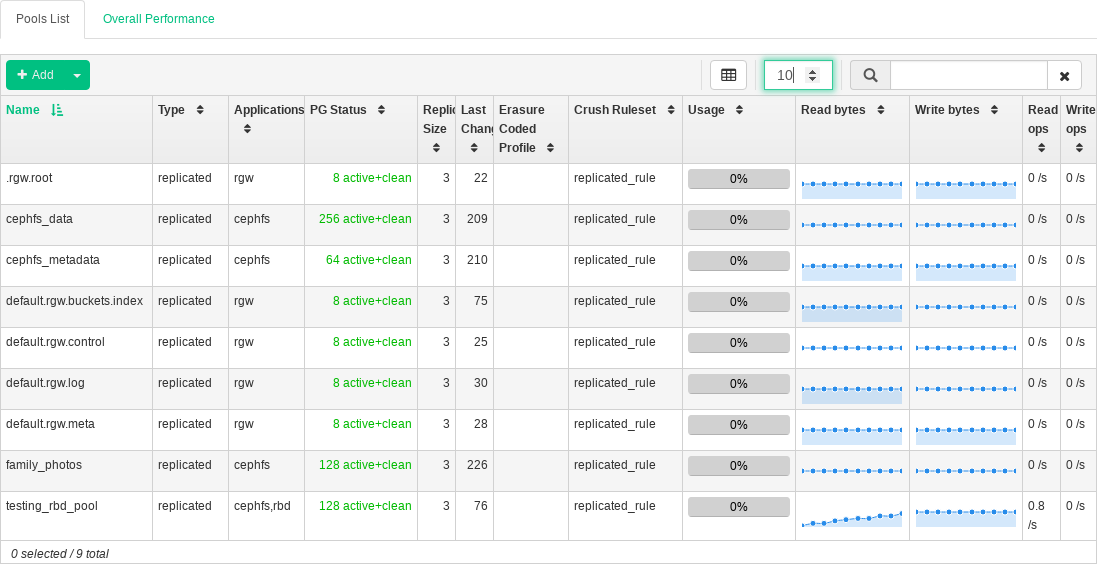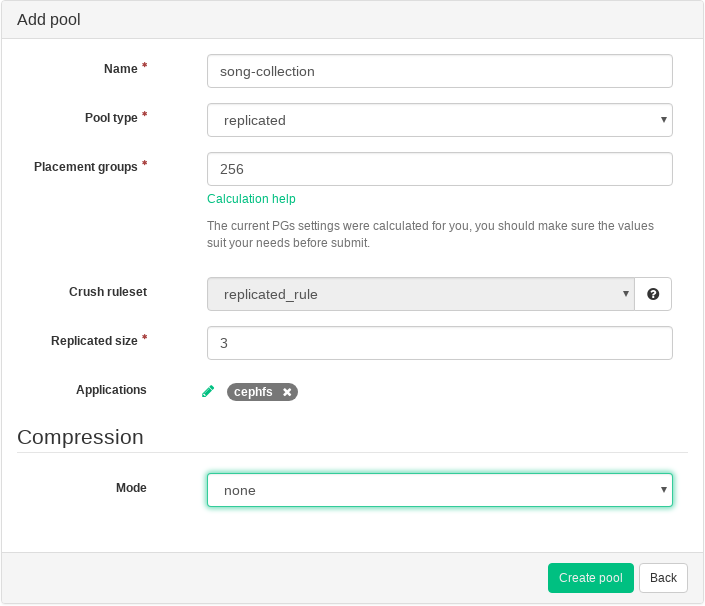8 Managing Pools #
Tip: More Information on Pools
For more general information about Ceph pools, refer to Chapter 22, Managing Storage Pools. For information specific to erasure code pools, refer to Chapter 24, Erasure Coded Pools.
To list all available pools, click from the main menu.
The list shows each pool's name, type, related application, placement group status, replica size, erasure coded profile, usage, and read/write statistics.
Figure 8.1: List of Pools #
To view more detailed information about a pool, activate its table row.
8.1 Adding a New Pool #
To add a new pool, click in the top left of the pools table. In the pool form you can enter the pool's name, type, number of placement groups, and additional information, such as pool's applications, and compression mode and algorithm. The pool form itself pre-calculates the number of placement groups that best suited to this specific pool. The calculation is based on the amount of OSDs in the cluster and the selected pool type with its specific settings. As soon as a placement groups number is set manually, it will be replaced by a calculated number. Confirm with .
Figure 8.2: Adding a New Pool #
8.2 Deleting Pools #
To delete a pool, click its table row and click in the top left of the pools table.
8.3 Editing a Pool's Options #
To edit a pool's options, click its table row and select in the top left of the pools table.
You can change the name of the pool, increase the number of placement groups, change the list of the pool's applications and compression settings. Confirm with .