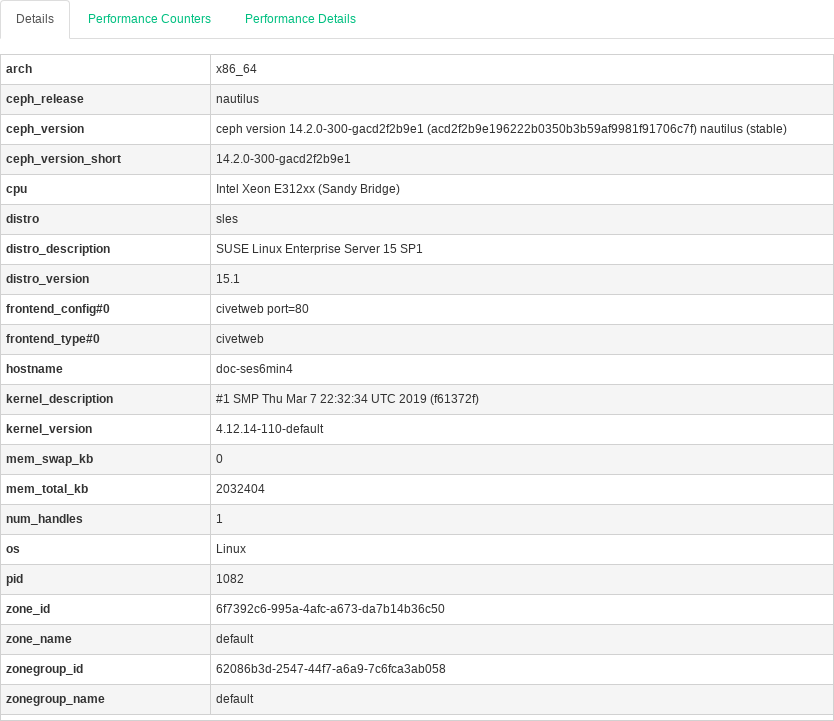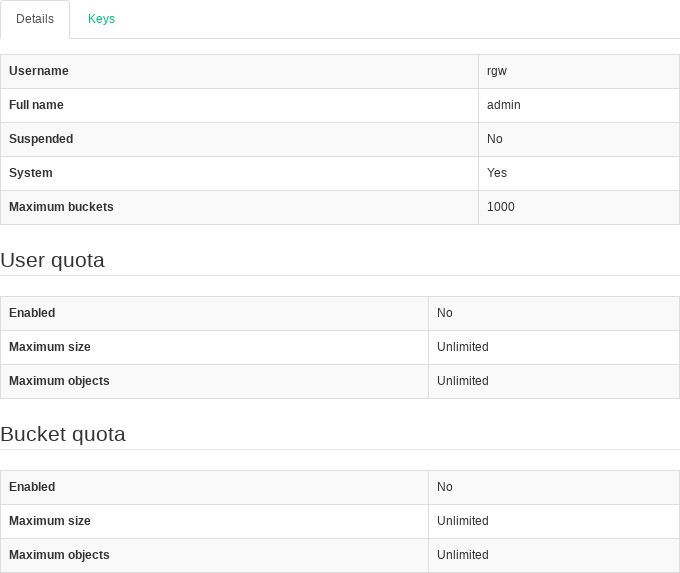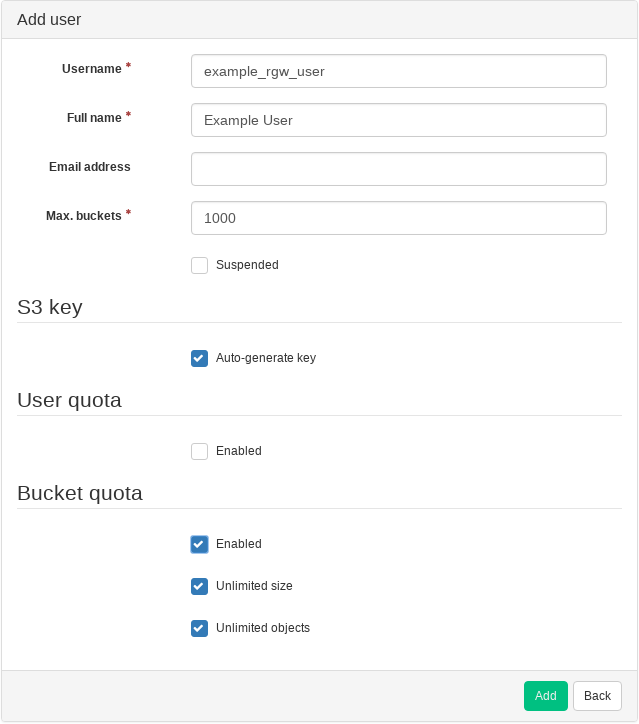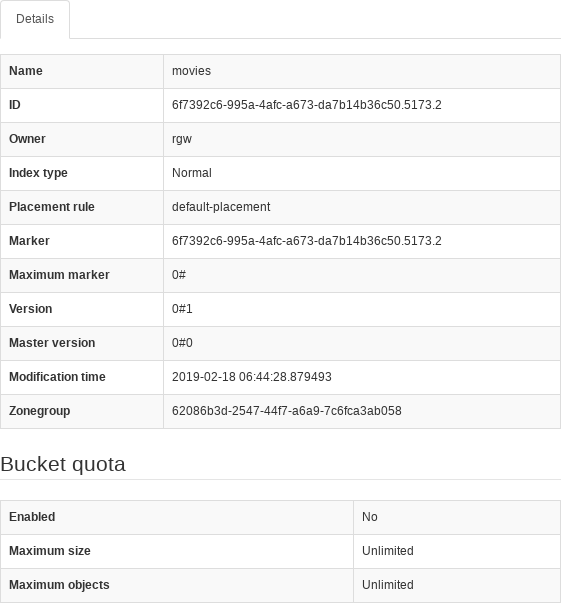12 Managing Object Gateways #
Tip: More Information on Object Gateway
For more general information about Object Gateway, refer to Chapter 26, Ceph Object Gateway.
12.1 Viewing Object Gateways #
To view a list of configured Object Gateways, click / . The list includes the ID of the gateway, host name of the cluster node where the gateway daemon is running, and the gateway's version number.
Click a gateway's table row to view detailed information about the gateway. The tab shows details about read/write operations and cache statistics.
Figure 12.1: Gateway's Details #
12.2 Managing Object Gateway Users #
Click / to view a list of existing Object Gateway users.
Click a user's table row to view details about the user account, such as status information or the user and bucket quota details.
Figure 12.2: Gateway Users #
12.2.1 Adding a New Gateway User #
To add a new gateway user, click in the top left of the table heading. Fill in their credentials, details about the S3 key and user/bucket quota, then confirm with .
Figure 12.3: Adding a New Gateway User #
12.2.2 Deleting Gateway Users #
To delete a gateway user, click the user's table row and select in the top left of the table heading. Activate the check box and confirm with .
12.2.3 Editing Gateway User Details #
To change gateway user details, click the user's table row and select in the top left of the table heading.
Modify basic or additional user information, such as their capabilities, keys, sub-users, and quota information. Confirm with .
The tab includes a read-only list of the gateway's users and their access and secret keys. To view the keys, click a user name in the list and then select in the top left of the table heading. In the dialog, click the 'eye' icon to unveil the keys, or click the clipboard icon to copy the related key to the clipboard.
12.3 Managing the Object Gateway Buckets #
Object Gateway (OGW) buckets implement the functionality of OpenStack Swift containers. Object Gateway buckets serve as containers for storing data objects.
Click / to view a list of OGW buckets.
12.3.1 Adding a New Bucket #
To add a new OGW bucket, click in the top left of the table heading. Enter the bucket's name and select its owner. Confirm with .
12.3.2 Viewing Bucket Details #
To view detailed information about an OGW bucket, click its table row.
Figure 12.4: Gateway Bucket Details #
Tip: Bucket Quota
Below the table, you can find details about the bucket quota settings.
12.3.3 Updating the Owner of a Bucket #
Click a bucket table row, then select in the top left of the table heading.
Update the owner of the bucket and confirm with .
12.3.4 Deleting a Bucket #
To delete an OGW bucket, click its table row and select in the top left of the table heading. Activate the check box, and confirm with .