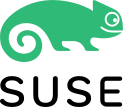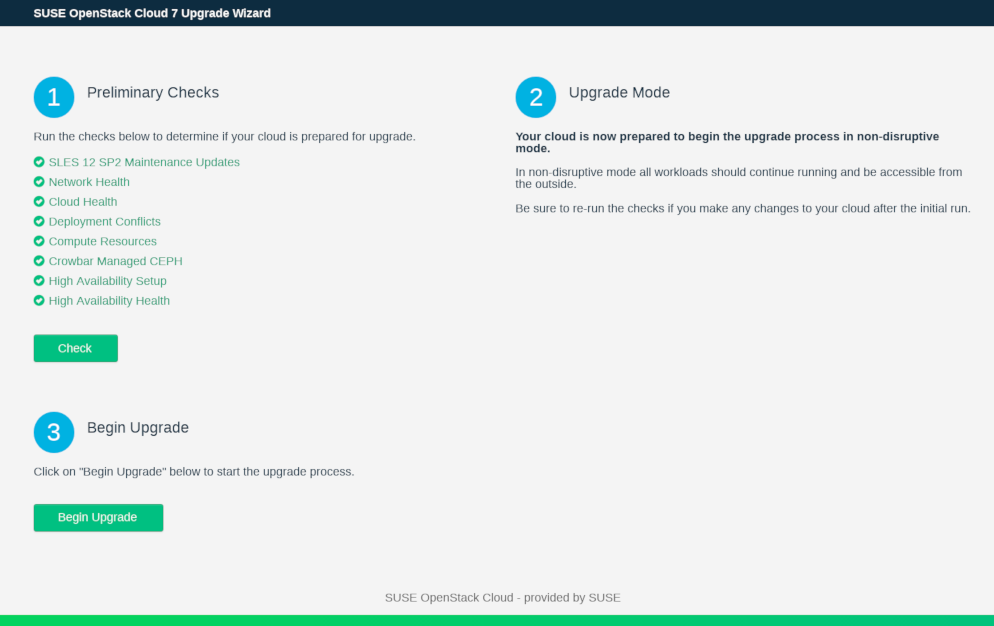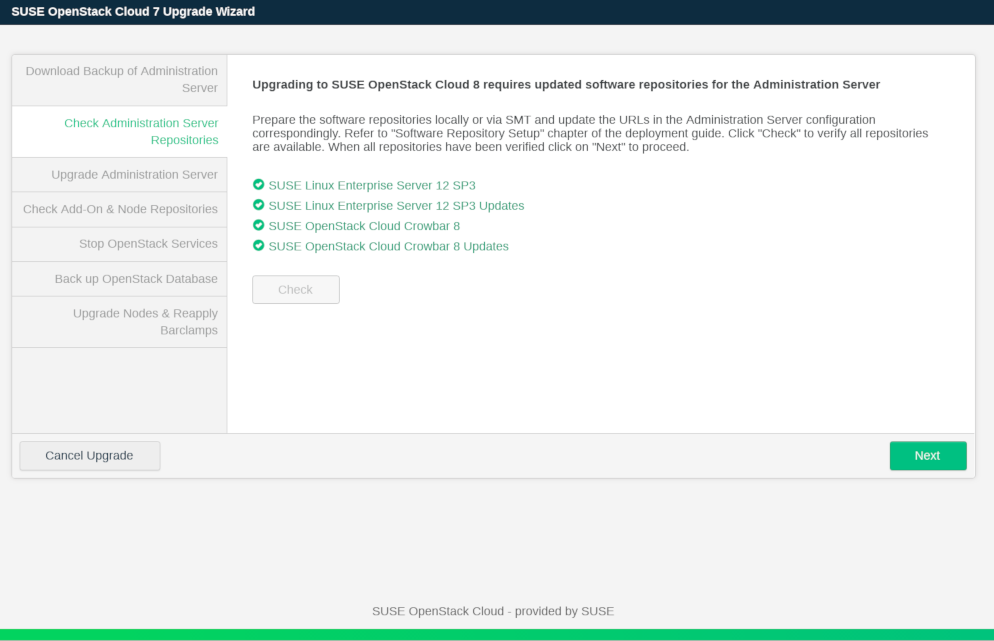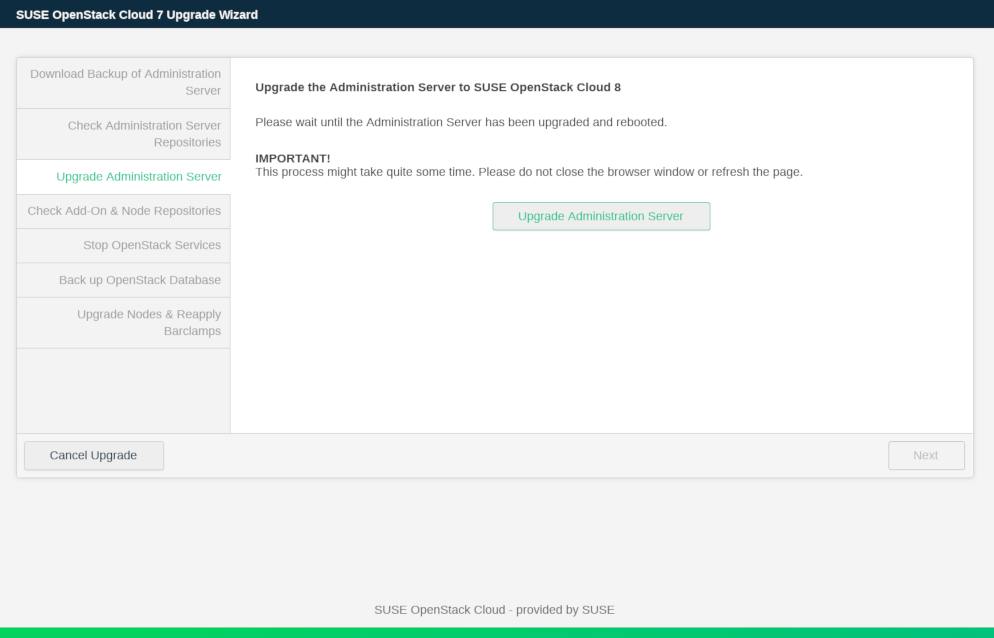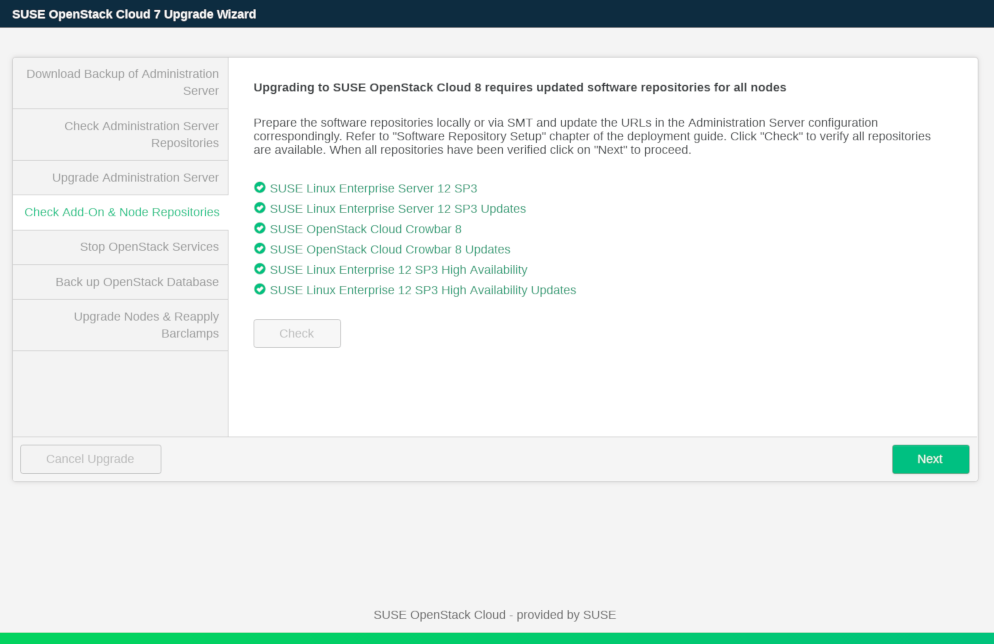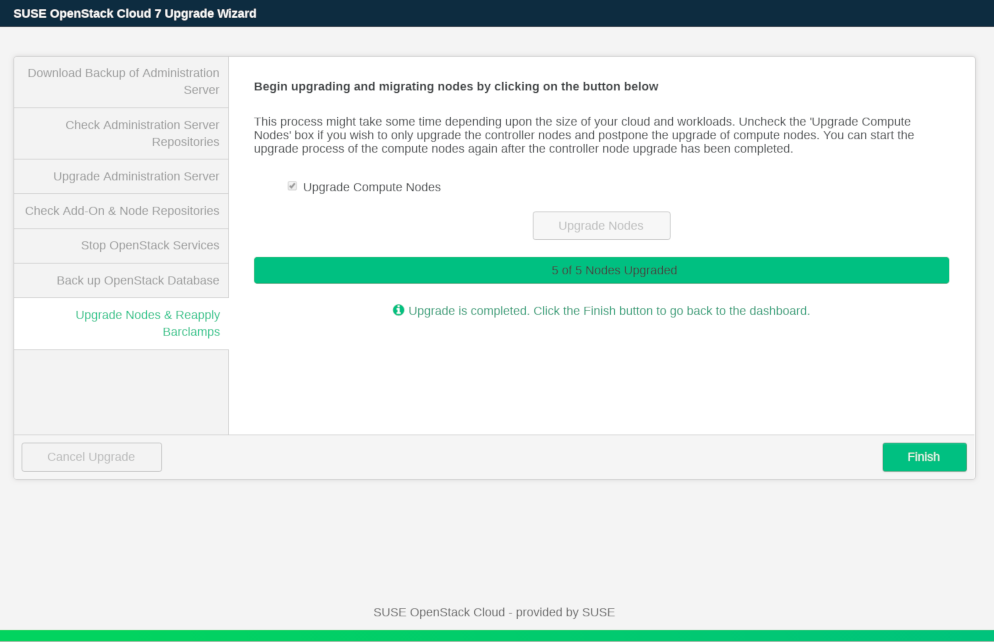Deploying With Crowbar
- About This Guide
- I Architecture and Requirements
- II Setting Up the Administration Server
- 3 Installing the Administration Server
- 4 Installing and Setting Up an SMT Server on the Administration Server (Optional)
- 5 Software Repository Setup
- 6 Service Configuration: Administration Server Network Configuration
- 7 Crowbar Setup
- 8 Starting the SUSE OpenStack Cloud Crowbar installation
- 9 Customizing Crowbar
- III Setting Up OpenStack Nodes and Services
- IV Setting Up Non-OpenStack Services
- V Maintenance and Support
- VI Proof of Concepts Deployments
- A VMware vSphere Installation Instructions
- B Using Cisco Nexus Switches with Neutron
- C Documentation Updates
- Glossary of Terminology and Product Names
17 SUSE OpenStack Cloud Maintenance #
- File Name: depl_maintenance.xml
- ID: cha-depl-maintenance
- 17.1 Keeping the Nodes Up-To-Date
- 17.2 Service Order on SUSE OpenStack Cloud Start-up or Shutdown
- 17.3 Upgrading from SUSE OpenStack Cloud Crowbar 7 to SUSE OpenStack Cloud Crowbar 8
- 17.4 Recovering from Compute Node Failure
- 17.5 Bootstrapping Compute Plane
- 17.6 Updating MariaDB with Galera
- 17.7 Periodic OpenStack Maintenance Tasks
- 17.8 Rotating Fernet Tokens
17.1 Keeping the Nodes Up-To-Date #
- File Name: depl_maintenance.xml
- ID: sec-depl-maintenance-updates
Keeping the nodes in SUSE OpenStack Cloud Crowbar up-to-date requires an appropriate setup of the update and pool repositories and the deployment of either the barclamp or the SUSE Manager barclamp. For details, see Section 5.2, “Update and Pool Repositories”, Section 11.4.1, “Deploying Node Updates with the Updater Barclamp”, and Section 11.4.2, “Configuring Node Updates with the Barclamp”.
If one of those barclamps is deployed, patches are installed on the nodes. Patches that do not require a reboot will not cause a service interruption. If a patch (for example, a kernel update) requires a reboot after the installation, services running on the machine that is rebooted will not be available within SUSE OpenStack Cloud. Therefore, we strongly recommend installing those patches during a maintenance window.
Note: Maintenance Mode
As of SUSE OpenStack Cloud Crowbar 8, it is not possible to put your entire SUSE OpenStack Cloud into “Maintenance Mode” (such as limiting all users to read-only operations on the control plane), as OpenStack does not support this. However when Pacemaker is deployed to manage HA clusters, it should be used to place services and cluster nodes into “Maintenance Mode” before performing maintenance functions on them. For more information, see https://documentation.suse.com/sle-ha/12-SP5/single-html/SLE-HA-guide/#cha-conf-hawk2.
Consequences when Rebooting Nodes #
- Administration Server
While the Administration Server is offline, it is not possible to deploy new nodes. However, rebooting the Administration Server has no effect on starting instances or on instances already running.
- Control Nodes
The consequences a reboot of a Control Node depend on the services running on that node:
Database, Keystone, RabbitMQ, Glance, Nova: No new instances can be started.
Swift: No object storage data is available. If Glance uses Swift, it will not be possible to start new instances.
Cinder, Ceph: No block storage data is available.
Neutron: No new instances can be started. On running instances the network will be unavailable.
Horizon. Horizon will be unavailable. Starting and managing instances can be done with the command line tools.
- Compute Nodes
Whenever a Compute Node is rebooted, all instances running on that particular node will be shut down and must be manually restarted. Therefore it is recommended to “evacuate” the node by migrating instances to another node, before rebooting it.
17.2 Service Order on SUSE OpenStack Cloud Start-up or Shutdown #
- File Name: depl_maintenance.xml
- ID: sec-depl-maintenance-service-order
In case you need to restart your complete SUSE OpenStack Cloud (after a complete shut down or a power outage), ensure that the external Ceph cluster is started, available and healthy. Start then the nodes and services in the following order:
Service Order on Start-up #
Control Node/Cluster on which the Database is deployed
Control Node/Cluster on which RabbitMQ is deployed
Control Node/Cluster on which Keystone is deployed
For Swift:
Storage Node on which the
swift-storagerole is deployedStorage Node on which the
swift-proxyrole is deployed
Any remaining Control Node/Cluster. The following additional rules apply:
The Control Node/Cluster on which the
neutron-serverrole is deployed needs to be started before starting the node/cluster on which theneutron-l3role is deployed.The Control Node/Cluster on which the
nova-controllerrole is deployed needs to be started before starting the node/cluster on which Heat is deployed.
Compute Nodes
If multiple roles are deployed on a single Control Node, the services are automatically started in the correct order on that node. If you have more than one node with multiple roles, make sure they are started as closely as possible to the order listed above.
If you need to shut down SUSE OpenStack Cloud, the nodes and services need to be terminated in reverse order than on start-up:
Service Order on Shut-down #
Compute Nodes
Control Node/Cluster on which Heat is deployed
Control Node/Cluster on which the
nova-controllerrole is deployedControl Node/Cluster on which the
neutron-l3role is deployedAll Control Node(s)/Cluster(s) on which neither of the following services is deployed: Database, RabbitMQ, and Keystone.
For Swift:
Storage Node on which the
swift-proxyrole is deployedStorage Node on which the
swift-storagerole is deployed
Control Node/Cluster on which Keystone is deployed
Control Node/Cluster on which RabbitMQ is deployed
Control Node/Cluster on which the Database is deployed
If required, gracefully shut down an external Ceph cluster
17.3 Upgrading from SUSE OpenStack Cloud Crowbar 7 to SUSE OpenStack Cloud Crowbar 8 #
- File Name: depl_maintenance.xml
- ID: sec-depl-maintenance-upgrade
Upgrading from SUSE OpenStack Cloud Crowbar 7 to SUSE OpenStack Cloud Crowbar 8 can be done either via a Web interface or from the command line. A “non-disruptive” update is supported when the requirements listed at Non-Disruptive Upgrade Requirements are met. The non-disruptive upgrade provides a fully-functional SUSE OpenStack Cloud operation during most of the upgrade procedure.
If the requirements for a non-disruptive upgrade are not met, the upgrade procedure will be done in normal mode. When live-migration is set up, instances will be migrated to another node before the respective Compute Node is updated to ensure continuous operation.
Important: STONITH and Administration Server
Make sure that the STONITH mechanism in your cloud does not rely on the state of the Administration Server (for example, no SBD devices are located there, and IPMI is not using the network connection relying on the Administration Server). Otherwise, this may affect the clusters when the Administration Server is rebooted during the upgrade procedure.
17.3.1 Requirements #
- File Name: depl_maintenance.xml
- ID: sec-depl-maintenance-upgrade-require
When starting the upgrade process, several checks are performed to determine whether the SUSE OpenStack Cloud is in an upgradeable state and whether a non-disruptive update would be supported:
General Upgrade Requirements #
All nodes need to have the latest SUSE OpenStack Cloud Crowbar 7 updates and the latest SLES 12 SP2 updates installed. If this is not the case, refer to Section 11.4.1, “Deploying Node Updates with the Updater Barclamp” for instructions on how to update.
All allocated nodes need to be turned on and have to be in state “ready”.
All barclamp proposals need to have been successfully deployed. If a proposal is in state “failed”, the upgrade procedure will refuse to start. Fix the issue or—if possible—remove the proposal.
If the Pacemaker barclamp is deployed, all clusters need to be in a healthy state.
The upgrade will not start when Ceph is deployed via Crowbar. Only external Ceph is supported. Documentation for SUSE Enterprise Storage is available at https://documentation.suse.com/ses/5.5.
Upgrade is only possible if the
SQL Enginein theDatabasebarclamp is set to . For further info, see Section 17.3.2, “Preparing PostgreSQL-Based SUSE OpenStack Cloud Crowbar 7 for Upgrade”The following repositories need to be available on a server that is accessible from the Administration Server. The HA repositories are only needed if you have an HA setup. It is recommended to use the same server that also hosts the respective repositories of the current version.
SUSE-OpenStack-Cloud-Crowbar-8-PoolSUSE-OpenStack-Cloud-Crowbar-8-UpdateSLES12-SP3-PoolSLES12-SP3-UpdateSLE12-HA12-SP3-Pool(for HA setups only)SLE12-HA12-SP3-Update(for HA setups only)
Important
Do not add repositories to the SUSE OpenStack Cloud repository configuration. This needs to be done during the upgrade procedure.
A non-disruptive upgrade is not supported if Cinder has been deployed with the
raw devicesorlocal fileback-end. In this case, you have to perform a regular upgrade, or change the Cinder back-end for a non-disruptive upgrade.If SUSE Enterprise Storage is deployed using Crowbar, migrate it to an external cluster. You may want to upgrade SUSE Enterprise Storage, refer to https://documentation.suse.com/ses/5.5/single-html/ses-deployment/#ceph-upgrade-4to5crowbar.
Run the command
nova-manage db archive_deleted_rowsto purge deleted instances from the database table. This can significanly reduce time required for the database migration procedure.Run the commands
cinder-manage db purgeandheat-manage purge_deletedto purge database entries that are marked as deleted.
Non-Disruptive Upgrade Requirements #
All Control Nodes need to be set up highly available.
A non-disruptive upgrade is not supported if the Cinder has been deployed with the
raw devicesorlocal fileback-end. In this case, you have to perform a regular upgrade, or change the Cinder back-end for a non-disruptive upgrade.A non-disruptive upgrade is prevented if the
cinder-volumeservice is placed on Compute Node. For a non-disruptive upgrade,cinder-volumeshould either be HA-enabled or placed on non-compute nodes.A non-disruptive upgrade is prevented if
manila-shareservice is placed on a Compute Node. For more information, see Section 12.15, “Deploying Manila”Live-migration support needs to be configured and enabled for the Compute Nodes. The amount of free resources (CPU and RAM) on the Compute Nodes needs to be sufficient to evacuate the nodes one by one.
In case of a non-disruptive upgrade, Glance must be configured as a shared storage if the value in the Glance is set to
File.For a non-disruptive upgrade, only KVM-based Compute Nodes with the
nova-computer-kvmrole are allowed in SUSE OpenStack Cloud Crowbar 7.Non-disruptive upgrade is limited to the following cluster configurations:
Single cluster that has all supported controller roles on it
Two clusters where one only has
neutron-networkand the other one has the rest of the controller roles.Two clusters where one only has
neutron-serverplusneutron-networkand the other one has the rest of the controller roles.Two clusters, where one cluster runs the database and RabbitMQ
Three clusters, where one cluster runs database and RabbitMQ, another cluster runs APIs, and the third cluster has the
neutron-networkrole.
If your cluster configuration is not supported by the non-disruptive upgrade procedure, you can still perform a normal upgrade.
17.3.2 Preparing PostgreSQL-Based SUSE OpenStack Cloud Crowbar 7 for Upgrade #
- File Name: depl_maintenance.xml
- ID: sec-depl-maintenance-postgre-mariadb-upgrade
Upgrading SUSE OpenStack Cloud Crowbar 7 is only possible when it uses MariaDB deployed with the Database barclamp. This means that before you can proceed with upgrading SUSE OpenStack Cloud Crowbar 7, you must migrate PostgreSQL to MariaDB first. The following description covers several possible scenarios.
17.3.2.1 Non-HA Setup or HA Setup with More Than 2 Nodes in the Cluster and PostgreSQL Database Backend #
- File Name: depl_maintenance.xml
- ID: sec-postgre-mariadb-upgrade-scenario1
Install the latest
maintenance updates on SUSE OpenStack Cloud Crowbar 7. In the
Crowbar Web interface, switch to the barclamp. You should
see the new mysql-server role in the
section. Do not change the
sql_engine at this point. Add your Database Node or cluster to the
mysql-server role and apply the
barclamp. MariaDB is now deployed and running, but it is still not used
as a back end for OpenStack services.
Follow Procedure 17.1, “Data Migration” to migrate the data from PostgreSQL to MariaDB.
Procedure 17.1: Data Migration #
Run the
/opt/dell/bin/prepare-mariadbscript on the Admin Node to prepare the MariaDB instance by creating the required users, databases, and tables.After the script is finished, you'll find a list of all databases and URLs that are ready for data migration in the
/etc/pg2mysql/databases.yamllocated on one of the Database Nodes. The script's output may look as follows:Preparing node d52-54-77-77-01-01.vo6.cloud.suse.de Adding recipe[database::pg2mariadb_preparation] to run_list Running chef-client on d52-54-77-77-01-01.vo6.cloud.suse.de... Log: /var/log/crowbar/db-prepare.chef-client.log on d52-54-77-77-01-01.vo6.cloud.suse.de Run time: 444.725193199s Removing recipe[database::pg2mariadb_preparation] from run_list Prepare completed for d52-54-77-77-01-01.vo6.cloud.suse.de Summary of used databases: /etc/pg2mysql/databases.yaml on d52-54-77-77-01-01.vo6.cloud.suse.de
The
Summary of used databases:line shows the exact location of the/etc/pg2mysql/databases.yamlfile.The
/etc/pg2mysql/databases.yamlfile contains a list of databases along with their source and target connection strings:keystone: source: postgresql://keystone:vZn3nfxXzv97@192.168.243.87/keystone target: mysql+pymysql://keystone:vZn3nfxXzv97@192.168.243.88/keystone?charset=utf8 glance: source: postgresql://glance:cOau7NhaA54N@192.168.243.87/glance target: mysql+pymysql://glance:cOau7NhaA54N@192.168.243.88/glance?charset=utf8 cinder: source: postgresql://cinder:idRll2gJPodv@192.168.243.87/cinder target: mysql+pymysql://cinder:idRll2gJPodv@192.168.243.88/cinder?charset=utf8
Install the python-psql2mysql package on the Database Node (preferably the one with the
/etc/pg2mysql/databases.yamlfile).To determine whether the PostgreSQL databases contain data that cannot be migrated to MariaDB, run
psql2mysqlwith theprecheckoption:tux >psql2mysql \ --source postgresql://keystone:vZn3nfxXzv97@192.168.243.87/keystone \ --target mysql+pymysql://keystone:vZn3nfxXzv97@192.168.243.88/keystone?charset=utf8 \ precheckTo run precheck operation on all databases in a single operation, use the
--batchoption and the/etc/pg2mysql/databases.yamlfile as follows:tux >psql2mysql --batch /etc/pg2mysql/databases.yaml precheckIf the precheck indicates that there is data that cannot be imported into MariaDB, modify the offending data manually to fix the problems. The example below shows what an output containing issues may look like:
tux >psql2mysql --source postgresql://cinder:idRll2gJPodv@192.168.243.86/cinder precheck Table 'volumes' contains 4 Byte UTF8 characters which are incompatible with the 'utf8' encoding used by MariaDB The following rows are affected: +-----------------------------------------+-----------------+-------+ | Primary Key | Affected Column | Value | +-----------------------------------------+-----------------+-------+ | id=5c6b0274-d18d-4153-9fda-ef3d74ab4500 | display_name | 💫 | +-----------------------------------------+-----------------+-------+ Error during prechecks. 4 Byte UTF8 characters found in the source database.Stop chef-client services on the nodes, to prevent regular runs of chef-client from starting database-related OpenStack services again. To do this from the Admin Node, you can use the
knife ssh roles:dns-client systemctl stop chef-clientcommand. Stop all OpenStack services that make use of the database to prevent them from writing new data during the migration.
Note: Testing Migration Procedure
If you want to perform a dry run of the migration procedure, you can run the
psql2mysql migratewithout stopping the database-related OpenStack services. This way, if the test migration fails due to errors that weren't caught by the precheck procedure, you can fix them with OpenStack services still running, thus minimizing the required downtime. When you perform the actual migration, the data in the target databases will be replaced with the latest one in the source databases.After the test migration and before the actual migration, it is recommended to run the
psql2mysql purge-tablescommand to purge tables in the target database. While this step is optional, it speeds up the migration process.On an HA setup, shut down all services that make use of the database. To do this, use the
crmcommand for example:crm resource stop apache2 keystone cinder-api glance-api \ neutron-server swift-proxy nova-api magnum-api sahara-api heat-api ceilometer-collector
Note
If the
Manage stateless active/active services with Pacemakeroption in the Pacemaker barclamp is set tofalse, the OpenStack services must be stopped on each cluster node using thesystemctlcommand.From this point, OpenStack services become unavailable.
You can now migrate databases using the psql2mysql tool. However, before performing the migration, make sure that target database nodes have enough free space to accommodate the migrated data. To upgrade a single database, use the following command format:
tux >psql2mysql \ --source postgresql://neutron:secret@192.168.1.1/neutron \ --target mysql+pymysql://neutron:evenmoresecret@192.168.1.2/neutron?charset=utf8 \ migrateTo migrate all databases in one operation, use the
--batchoption and the/etc/pg2mysql/databases.yamlfile as follows:tux >psql2mysql --batch /etc/pg2mysql/databases.yaml migrateIn the Crowbar Web interface, switch to the barclamp. Enable the raw view and set the value of
sql_enginetomysql. Apply the barclamp. After this step, OpenStack services should be running again and reconfigured to use the MariaDB database back end.To prevent the PostgreSQL-related chef code from running, unassign the values from
database-serverrole in the barclamp, and apply the barclamp.Start chef-client services on the nodes again.
Stop PostgreSQL on the Database Nodes. Uninstall PostgreSQL packages.
To stop the
postgresqlservice, run the following command on one cluster node:tux >crm resource stop postgresqltux >crm resource stop fs-postgresqltux >crm resource stop drbd-postgresqlRun the last command only if the previous setup used DRBD.
Remove the packages on all cluster nodes:
root #zypper rm postgresql94 postgresql94-serverIf you choose not to upgrade to SUSE OpenStack Cloud Crowbar 8 right away, delete unused pacemaker resource from one cluster node:
tux >crm conf delete drbd-postgresqltux >crm conf delete fs-postgresqltux >crm conf delete postgresql
Note
Run the
crm conf delete drbd-postgresqlcommand only if the cloud setup your are upgrading uses DRBD.
If DRBD is not used as a backend for RabbitMQ, it is possible to remove it at this point, using the following command:
tux >sudo zypper rm drbd drbd-utilsYou can then reclaim the disk space used by Crowbar for DRBD. To do this, edit the node data using
knife:tux >knife node edit -a DRBD_NODESearch for
claimed_disksand remove the entry with owner set toLVM_DRBD.Otherwise, skip this step until after the full upgrade is done, since the RabbitMQ setup will be automatically switched from DRBD during the upgrade procedure.
17.3.2.2 HA Cluster with 2 Control Nodes #
- File Name: depl_maintenance.xml
- ID: sec-postgre-mariadb-upgrade-scenario2
Before your proceed, extend the 2-node cluster with additional node that has no role assigned to it. Make sure that the new node has enough memory to serve as a Control Node.
In Crowbar Web interface, switch to the barclamp, enable the raw view mode, find the
allow_larger_clusteroption, and set it value totrue. Note that this is relevant only for DRBD clusters.Add the
pacemaker-cluster-memberrole to the new node and apply the barclamp.Proceed with the migration procedure as described in Section 17.3.2.1, “Non-HA Setup or HA Setup with More Than 2 Nodes in the Cluster and PostgreSQL Database Backend”.
17.3.3 Upgrading Using the Web Interface #
- File Name: depl_maintenance.xml
- ID: sec-depl-maintenance-upgrade-ui
The Web interface features a wizard that guides you through the upgrade procedure.
Note: Canceling Upgrade
You can cancel the upgrade process by clicking . Note that the upgrade operation can be canceled only before the Administration Server upgrade is started. When the upgrade has been canceled, the nodes return to the ready state. However any user modifications must be undone manually. This includes reverting repository configuration.
To start the upgrade procedure, open the Crowbar Web interface on the Administration Server and choose › . Alternatively, point the browser directly to the upgrade wizard on the Administration Server, for example
http://192.168.124.10/upgrade/.On the first screen of the Web interface you will run preliminary checks, get information about the upgrade mode and start the upgrade process.
Perform the preliminary checks to determine whether the upgrade requirements are met by clicking in
Preliminary Checks.The Web interface displays the progress of the checks. Make sure all checks are passed (you should see a green marker next to each check). If errors occur, fix them and run the again. Do not proceed until all checks are passed.
When all checks in the previous step have passed,
Upgrade Modeshows the result of the upgrade analysis. It will indicate whether the upgrade procedure will continue in non-disruptive or in normal mode.To start the upgrade process, click .
While the upgrade of the Administration Server is prepared, the upgrade wizard prompts you to . When the backup is done, move it to a safe place. If something goes wrong during the upgrade procedure of the Administration Server, you can restore the original state from this backup using the
crowbarctl backup restore NAMEcommand.Check that the repositories required for upgrading the Administration Server are available and updated. To do this, click the button. If the checks fail, add the software repositories as described in Chapter 5, Software Repository Setup of the Deployment Guide. Run the checks again, and click .
Click to upgrade and reboot the admin node. Note that this operation may take a while. When the Administration Server has been updated, click .
Check that the repositories required for upgrading all nodes are available and updated. To do this click the button. If the check fails, add the software repositories as described in Chapter 5, Software Repository Setup of the Deployment Guide. Run the checks again, and click .
Stop the OpenStack services. Before you proceed, be aware that no changes can be made to your cloud during and after stopping the services. The OpenStack API will not be available until the upgrade process is completed. When you are ready, click . Wait until the services are stopped and click .
Before upgrading the nodes, the wizard prompts you to . The MariaDB database backup will be stored on the Administration Server. It can be used to restore the database in case something goes wrong during the upgrade. To back up the database, click . When the backup operation is finished, click .
Start the upgrade by clicking . The number of nodes determines how long the upgrade process will take. When the upgrade is completed, press to return to the Dashboard.
Note
With this first maintenance update, only systems already using MariaDB as their OpenStack database will be able to upgrade. In a future maintenance update, there will be a way to migrate from PostgreSQL to MariaDB so PostgreSQL users will be able to upgrade.
Note: Dealing with Errors
If an error occurs during the upgrade process, the wizard displays a message with a description of the error and a possible solution. After fixing the error, re-run the step where the error occurred.
17.3.4 Upgrading from the Command Line #
- File Name: depl_maintenance.xml
- ID: sec-depl-maintenance-upgrade-cmdl
The upgrade procedure on the command line is performed by using the program
crowbarctl. For general help, run crowbarctl
help. To get help on a certain subcommand, run
crowbarctl COMMAND help.
To review the process of the upgrade procedure, you may call
crowbarctl upgrade status at any time. Steps may have
three states: pending, running, and
passed.
To start the upgrade procedure from the command line, log in to the Administration Server as
root.Perform the preliminary checks to determine whether the upgrade requirements are met:
root #crowbarctl upgrade prechecksThe command's result is shown in a table. Make sure the column does not contain any entries. If there are errors, fix them and restart the
precheckcommand afterwards. Do not proceed before all checks are passed.root #crowbarctl upgrade prechecks +-------------------------------+--------+----------+--------+------+ | Check ID | Passed | Required | Errors | Help | +-------------------------------+--------+----------+--------+------+ | network_checks | true | true | | | | cloud_healthy | true | true | | | | maintenance_updates_installed | true | true | | | | compute_status | true | false | | | | ha_configured | true | false | | | | clusters_healthy | true | true | | | +-------------------------------+--------+----------+--------+------+Depending on the outcome of the checks, it is automatically decided whether the upgrade procedure will continue in non-disruptive or in normal mode.

Tip: Forcing Normal Mode Upgrade
The non-disruptive update will take longer than an upgrade in normal mode, because it performs certain tasks in parallel which are done sequentially during the non-disruptive upgrade. Live-migrating guests to other Compute Nodes during the non-disruptive upgrade takes additional time.
Therefore, if a non-disruptive upgrade is not a requirement for you, you may want to switch to the normal upgrade mode, even if your setup supports the non-disruptive method. To force the normal upgrade mode, run:
root #crowbarctl upgrade mode normalTo query the current upgrade mode run:
root #crowbarctl upgrade modeTo switch back to the non-disruptive mode run:
root #crowbarctl upgrade mode non_disruptiveIt is possible to call this command at any time during the upgrade process until the
servicesstep is started. After that point the upgrade mode can no longer be changed.Prepare the nodes by transitioning them into the “upgrade” state and stopping the chef daemon:
root #crowbarctl upgrade prepareDepending of the size of your SUSE OpenStack Cloud deployment, this step may take some time. Use the command
crowbarctl upgrade statusto monitor the status of the process namedsteps.prepare.status. It needs to be in statepassedbefore you proceed:root #crowbarctl upgrade status +--------------------------------+----------------+ | Status | Value | +--------------------------------+----------------+ | current_step | backup_crowbar | | current_substep | | | current_substep_status | | | current_nodes | | | current_node_action | | | remaining_nodes | | | upgraded_nodes | | | crowbar_backup | | | openstack_backup | | | suggested_upgrade_mode | non_disruptive | | selected_upgrade_mode | | | compute_nodes_postponed | false | | steps.prechecks.status | passed | | steps.prepare.status | passed | | steps.backup_crowbar.status | pending | | steps.repocheck_crowbar.status | pending | | steps.admin.status | pending | | steps.repocheck_nodes.status | pending | | steps.services.status | pending | | steps.backup_openstack.status | pending | | steps.nodes.status | pending | +--------------------------------+----------------+Create a backup of the existing Administration Server installation. In case something goes wrong during the upgrade procedure of the Administration Server you can restore the original state from this backup with the command
crowbarctl backup restore NAMEroot #crowbarctl upgrade backup crowbarTo list all existing backups including the one you have just created, run the following command:
root #crowbarctl backup list +----------------------------+--------------------------+--------+---------+ | Name | Created | Size | Version | +----------------------------+--------------------------+--------+---------+ | crowbar_upgrade_1534864741 | 2018-08-21T15:19:03.138Z | 219 KB | 4.0 | +----------------------------+--------------------------+--------+---------+This step prepares the upgrade of the Administration Server by checking the availability of the update and pool repositories for SUSE OpenStack Cloud Crowbar 8 and SUSE Linux Enterprise Server 12 SP3. Run the following command:
root #crowbarctl upgrade repocheck crowbar +----------------------------------------+-------------------------------------+-----------+ | Repository | Status | Type | +----------------------------------------+-------------------------------------+-----------+ | SLE12-SP3-HA-Pool | missing (x86_64), inactive (x86_64) | ha | | SLE12-SP3-HA-Updates | available | ha | | SLES12-SP3-Pool | available | os | | SLES12-SP3-Updates | available | os | | SUSE-OpenStack-Cloud-Crowbar-8-Pool | available | openstack | | SUSE-OpenStack-Cloud-Crowbar-8-Updates | available | openstack | +----------------------------------------+-------------------------------------+-----------+The output above indicates that the
SLE12-SP3-HA-Poolrepository is missing, because it has not yet been added to the Crowbar configuration. To add it to the Administration Server proceed as follows.Note that this step is for setting up the repositories for the Administration Server, not for the nodes in SUSE OpenStack Cloud (this will be done in a subsequent step).
Start
yast repositoriesand proceed with . Replace the repositoriesSLES12-SP2-PoolandSLES12-SP2-Updateswith the respective SP3 repositories.If you prefer to use zypper over YaST, you may alternatively make the change using
zypper mr.Next, replace the
SUSE-OpenStack-Cloud-7update and pool repositories with the respective SUSE OpenStack Cloud Crowbar 8 versions.Check for other (custom) repositories. All SLES SP2 repositories need to be replaced with the respective SLES SP3 version. In case no SP3 version exists, disable the repository—the respective packages from that repository will be deleted during the upgrade.
Once the repository configuration on the Administration Server has been updated, run the command to check the repositories again. If the configuration is correct, the result should look like the following:
root #crowbarctl upgrade repocheck crowbar +---------------------+----------------------------------------+ | Status | Value | +---------------------+----------------------------------------+ | os.available | true | | os.repos | SLES12-SP3-Pool | | | SLES12-SP3-Updates | | openstack.available | true | | openstack.repos | SUSE-OpenStack-Cloud-Crowbar-8-Pool | | | SUSE-OpenStack-Cloud-Crowbar-8-Updates | +---------------------+----------------------------------------+Now that the repositories are available, the Administration Server itself will be upgraded. The update will run in the background using
zypper dup. Once all packages have been upgraded, the Administration Server will be rebooted and you will be logged out. To start the upgrade run:root #crowbarctl upgrade adminAfter the Administration Server has been successfully updated, the Control Nodes and Compute Nodes will be upgraded. At first the availability of the repositories used to provide packages for the SUSE OpenStack Cloud nodes is tested.

Note: Correct Metadata in the PTF Repository
When adding new repositories to the nodes, make sure that the new PTF repository also contains correct metadata (even if it is empty). To do this, run the
createrepo-cloud-ptfcommand.Note that the configuration for these repositories differs from the one for the Administration Server that was already done in a previous step. In this step the repository locations are made available to Crowbar rather than to libzypp on the Administration Server. To check the repository configuration run the following command:
root #crowbarctl upgrade repocheck nodes +---------------------------------+----------------------------------------+ | Status | Value | +---------------------------------+----------------------------------------+ | ha.available | false | | ha.repos | SLES12-SP3-HA-Pool | | | SLES12-SP3-HA-Updates | | ha.errors.x86_64.missing | SLES12-SP3-HA-Pool | | | SLES12-SP3-HA- Updates | | os.available | false | | os.repos | SLES12-SP3-Pool | | | SLES12-SP3-Updates | | os.errors.x86_64.missing | SLES12-SP3-Pool | | | SLES12-SP3-Updates | | openstack.available | false | | openstack.repos | SUSE-OpenStack-Cloud-Crowbar-8-Pool | | | SUSE-OpenStack-Cloud-Crowbar-8-Updates | | openstack.errors.x86_64.missing | SUSE-OpenStack-Cloud-Crowbar-8-Pool | | | SUSE-OpenStack-Cloud-Crowbar-8-Updates | +---------------------------------+----------------------------------------+To update the locations for the listed repositories, start
yast crowbarand proceed as described in Section 7.4, “”.Once the repository configuration for Crowbar has been updated, run the command to check the repositories again to determine, whether the current configuration is correct.
root #crowbarctl upgrade repocheck nodes +---------------------+----------------------------------------+ | Status | Value | +---------------------+----------------------------------------+ | ha.available | true | | ha.repos | SLE12-SP3-HA-Pool | | | SLE12-SP3-HA-Updates | | os.available | true | | os.repos | SLES12-SP3-Pool | | | SLES12-SP3-Updates | | openstack.available | true | | openstack.repos | SUSE-OpenStack-Cloud-Crowbar-8-Pool | | | SUSE-OpenStack-Cloud-Crowbar-8-Updates | +---------------------+----------------------------------------+
Important: Shut Down Running instances in Normal Mode
If the upgrade is done in normal mode (prechecks compute_status and ha_configured have not been passed), you need to shut down all running instances now.

Important: Product Media Repository Copies
To PXE boot new nodes, an additional SUSE Linux Enterprise Server 12 SP3 repository—a copy of the installation system— is required. Although not required during the upgrade procedure, it is recommended to set up this directory now. Refer to Section 5.1, “Copying the Product Media Repositories” for details. If you had also copied the SUSE OpenStack Cloud Crowbar 6 installation media (optional), you may also want to provide the SUSE OpenStack Cloud Crowbar 8 the same way.
Once the upgrade procedure has been successfully finished, you may delete the previous copies of the installation media in
/srv/tftpboot/suse-12.2/x86_64/installand/srv/tftpboot/suse-12.2/x86_64/repos/Cloud.To ensure the status of the nodes does not change during the upgrade process, the majority of the OpenStack services will be stopped on the nodes. As a result, the OpenStack API will no longer be accessible. The instances, however, will continue to run and will also be accessible. Run the following command:
root #crowbarctl upgrade servicesThis step takes a while to finish. Monitor the process by running
crowbarctl upgrade status. Do not proceed beforesteps.services.statusis set topassed.The last step before upgrading the nodes is to make a backup of the OpenStack PostgreSQL database. The database dump will be stored on the Administration Server and can be used to restore the database in case something goes wrong during the upgrade.
root #crowbarctl upgrade backup openstackThe final step of the upgrade procedure is upgrading the nodes. To start the process, enter:
root #crowbarctl upgrade nodes allThe upgrade process runs in the background and can be queried with
crowbarctl upgrade status. Depending on the size of your SUSE OpenStack Cloud it may take several hours, especially when performing a non-disruptive update. In that case, the Compute Nodes are updated one-by-one after instances have been live-migrated to other nodes.Instead of upgrading all nodes you may also upgrade the Control Nodes first and individual Compute Nodes afterwards. Refer to
crowbarctl upgrade nodes --helpfor details. If you choose this approach, you can use thecrowbarctl upgrade statuscommand to monitor the upgrade process. The output of this command contains the following entries:- current_node_action
The current action applied to the node.
- current_substep
Shows the current substep of the node upgrade step. For example, for the
crowbarctl upgrade nodes controllers, thecurrent_substepentry displays thecontroller_nodesstatus when upgrading controllers.
After the controllers have been upgraded, the
steps.nodes.statusentry in the output displays therunningstatus. Check then the status of thecurrent_substep_statusentry. If it displaysfinished, you can move to the next step of upgrading the Compute Nodes.Postponing the Upgrade
It is possible to stop the upgrade of compute nodes and postpone their upgrade with the command:
root #crowbarctl upgrade nodes postponeAfter the upgrade of compute nodes is postponed, you can go to Crowbar Web interface, check the configuration. You can also apply some changes, provided they do not affect the Compute Nodes. During the postponed upgrade, all OpenStack services should be up and running. Compute Nodes are still running old version of services.
To resume the upgrade, issue the command:
root #crowbarctl upgrade nodes resumeAnd finish the upgrade with either
crowbarctl upgrade nodes allor upgrade nodes one node by one withcrowbarctl upgrade nodes NODE_NAME.When upgrading individual Compute Nodes using the
crowbarctl upgrade nodes NODE_NAMEcommand, thecurrent_substep_statusentry changes tonode_finishedwhen the upgrade of a single node is done. After all nodes have been upgraded, thecurrent_substep_statusentry displaysfinished.
Note: Dealing with Errors
If an error occurs during the upgrade process, the output of the
crowbarctl upgrade status provides a detailed
description of the failure. In most cases, both the output and the error
message offer enough information for fixing the issue. When the problem has
been solved, run the previously-issued upgrade command to resume the
upgrade process.
17.3.5 Simultaneous Upgrade of Multiple Nodes #
- File Name: depl_maintenance.xml
- ID: sec-depl-maintenance-parallel-upgrade-cmdl
It is possible to select more Compute Nodes for selective upgrade instead of just one. Upgrading multiple nodes simultaneously significantly reduces the time required for the upgrade.
To upgrade multiple nodes simultaneously, use the following command:
root # crowbarctl upgrade nodes NODE_NAME_1,NODE_NAME_2,NODE_NAME_3Node names can be separated by comma, semicolon, or space. When using space as separator, put the part containing node names in quotes.
Use the following command to find the names of the nodes that haven't been upgraded:
root # crowbarctl upgrade status nodesSince the simultaneous upgrade is intended to be non-disruptive, all Compute Nodes targeted for a simultaneous upgrade must be cleared of any running instances.
Note
You can check what instances are running on a specific node using the following command:
tux > nova list --all-tenants --host NODE_NAME
This means that it is not possible to pick an arbitrary number of
Compute Nodes for the simultaneous upgrade operation: you have to make sure
that it is possible to live-migrate every instance away from the batch of
nodes that are supposed to be upgraded in parallel. In case of high load
on all Compute Nodes, it might not be possible to upgrade more than one node
at a time. Therefore, it is recommended to perform the following steps for
each node targeted for the simultaneous upgrade prior to running the
crowbarctl upgrade nodes command.
Disable the Compute Node so it's not used as a target during live-evacuation of any other node:
tux >openstack compute service set --disable "NODE_NAME" nova-computeEvacuate all running instances from the node:
tux >nova host-evacuate-live "NODE_NAME"
After completing these steps, you can perform a simultaneous upgrade of the selected nodes.
17.3.6 Troubleshooting Upgrade Issues #
- File Name: depl_maintenance.xml
- ID: sec-depl-maintenance-upgrade-troubleshooting
- Q: 1. Upgrade of the admin server has failed.
Check for empty, broken, and not signed repositories in the Administration Server upgrade log file
/var/log/crowbar/admin-server-upgrade.log. Fix the repository setup. Upgrade then remaining packages manually to SUSE Linux Enterprise Server 12 SP3 and SUSE OpenStack Cloud 8 using the commandzypper dup. Reboot the Administration Server.
- Q: 2. An upgrade step repeatedly fails due to timeout.
Timeouts for most upgrade operations can be adjusted in the
/etc/crowbar/upgrade_timeouts.ymlfile. If the file doesn't exist, use the following template, and modify it to your needs::prepare_repositories: 120 :pre_upgrade: 300 :upgrade_os: 1500 :post_upgrade: 600 :shutdown_services: 600 :shutdown_remaining_services: 600 :evacuate_host: 300 :chef_upgraded: 1200 :router_migration: 600 :lbaas_evacuation: 600 :set_network_agents_state: 300 :delete_pacemaker_resources: 600 :delete_cinder_services: 300 :delete_nova_services: 300 :wait_until_compute_started: 60 :reload_nova_services: 120 :online_migrations: 1800The following entries may require higher values (all values are specified in seconds):
upgrade_osTime allowed for upgrading all packages of one node.chef_upgradedTime allowed for initialcrowbar_joinandchef-clientrun on a node that has been upgraded and rebooted.evacuate_hostTime allowed for live migrate all VMs from a host.
- Q: 3. Node upgrade has failed during live migration.
The problem may occur when it is not possible to live migrate certain VMs anywhere. It may be necessary to shut down or suspend other VMs to make room for migration. Note that the Bash shell script that starts the live migration for the Compute Node is executed from the Control Node. An error message generated by the
crowbarctl upgrade statuscommand contains the exact names of both nodes. Check the/var/log/crowbar/node-upgrade.logfile on the Control Node for the information that can help you with troubleshooting. You might also need to check OpenStack logs in/var/log/novaon the Compute Node as well as on the Control Nodes.It is possible that live-migration of a certain VM takes too long. This can happen if instances are very large or network connection between compute hosts is slow or overloaded. If this case, try to raise the global timeout in
/etc/crowbar/upgrade_timeouts.yml.We recommend to perform the live migration manually first. After it is completed successfully, call the
crowbarctl upgradecommand again.The following commands can be helpful for analyzing issues with live migrations:
nova server-migration-list nova server-migration-show nova instance-action-list nova instance-actionNote that these commands require OpenStack administrator privileges.
The following log files may contain useful information:
/var/log/nova/nova-computeon the Compute Nodes that the migration is performed from and to./var/log/nova/*.log(especially log files for the conductor, scheduler and placement services) on the Control Nodes.
It can happen that active instances and instances with heavy loads cannot be live migrated in a reasonable time. In that case, you can abort a running live-migration operation using the
nova live-migration-abort MIGRATION-IDcommand. You can then perform the upgrade of the specific node at a later time.Alternatively, it is possible to force the completion of the live migration by using the
nova live-migration-force-complete MIGRATION-IDcommand. However, this might pause the instances for a prolonged period of time and have a negative impact on the workload running inside the instance.
- Q: 4. Node has failed during OS upgrade.
Possible reasons include an incorrect repository setup or package conflicts. Check the
/var/log/crowbar/node-upgrade.loglog file on the affected node. Check the repositories on node using thezypper lrcommand. Make sure the required repositories are available. To test the setup, install a package manually or run thezypper dupcommand (this command is executed by the upgrade script). Fix the repository setup and run the failed upgrade step again. If custom package versions or version locks are in place, make sure that they don't interfere with thezypper dupcommand.
- Q: 5. Node does not come up after reboot.
In some cases, a node can take too long to reboot causing a timeout. We recommend to check the node manually, make sure it is online, and repeat the step.
- Q: 6.
N number of nodes were provided to compute upgrade using
crowbarctl upgrade nodes node_1,node_2,...,node_N, but less then N were actually upgraded. If the live migration cannot be performed for certain nodes due to a timeout, Crowbar upgrades only the nodes that it was able to live-evacuate in the specified time. Because some nodes have been upgraded, it is possible that more resources will be available for live-migration when you try to run this step again. See also Node upgrade has failed during live migration. .
- Q: 7. Node has failed at the initial chef client run stage.
An unsupported entry in the configuration file may prevent a service from starting. This causes the node to fail at the initial chef client run stage. Checking the
/var/log/crowbar/crowbar_join/chef.*log files on the node is a good starting point.
- Q: 8. I need to change OpenStack configuration during the upgrade but I cannot access Crowbar.
Crowbar Web interface is accessible only when an upgrade is completed or when it is postponed. Postponing the upgrade can be done only after upgrading all Control Nodes using the
crowbarctl upgrade nodes postponecommand. You can then access Crowbar and save your modifications. Before you can continue with the upgrade of rest of the nodes, resume the upgrade using thecrowbarctl upgrade nodes resumecommand.
- Q: 9. Failure occurred when evacuating routers.
Check the
/var/log/crowbar/node-upgrade.logfile on the node that performs the router evacuation (it should be mentioned in the error message). The ID of the router that failed to migrate (or the affected network port) is logged to/var/log/crowbar/node-upgrade.log. Use the OpenStack CLI tools to check the state of the affected router and its ports. Fix manually, if necessary. This can be done by bringing the router or port up and down again. The following commands can be useful for solving the issue:openstack router show ID openstack port list --router ROUTER-ID openstack port show PORT-ID openstack port setResume the upgrade by running the failed upgrade step again to continue with the router migration.
- Q: 10.
Some non-controller nodes were upgraded after performing
crowbarctl upgrade nodes controllers. In the current upgrade implementation, OpenStack nodes are divided into Compute Nodes and other nodes. The
crowbarctl upgrade nodes controllerscommand starts the upgrade of all the nodes that do not host compute services. This includes the controllers.
17.4 Recovering from Compute Node Failure #
- File Name: depl_maintenance.xml
- ID: sec-depl-maintenance-recover-compute-node-failure
The following procedure assumes that there is at least one Compute Node already running. Otherwise, see Section 17.5, “Bootstrapping Compute Plane”.
Procedure 17.2: Procedure for Recovering from Compute Node Failure #
If the Compute Node failed, it should have been fenced. Verify that this is the case. Otherwise, check
/var/log/pacemaker.logon the Designated Coordinator to determine why the Compute Node was not fenced. The most likely reason is a problem with STONITH devices.Determine the cause of the Compute Node's failure.
Rectify the root cause.
Boot the Compute Node again.
Check whether the
crowbar_joinscript ran successfully on the Compute Node. If this is not the case, check the log files to find out the reason. Refer to Section 19.2, “On All Other Crowbar Nodes” to find the exact location of the log file.If the
chef-clientagent triggered bycrowbar_joinsucceeded, confirm that thepacemaker_remoteservice is up and running.Check whether the remote node is registered and considered healthy by the core cluster. If this is not the case check
/var/log/pacemaker.logon the Designated Coordinator to determine the cause. There should be a remote primitive running on the core cluster (active/passive). This primitive is responsible for establishing a TCP connection to thepacemaker_remoteservice on port 3121 of the Compute Node. Ensure that nothing is preventing this particular TCP connection from being established (for example, problems with NICs, switches, firewalls etc.). One way to do this is to run the following commands:tux >lsof -i tcp:3121tux >tcpdump tcp port 3121If Pacemaker can communicate with the remote node, it should start the
nova-computeservice on it as part of the cloned groupcl-g-nova-computeusing the NovaCompute OCF resource agent. This cloned group will block startup ofnova-evacuateuntil at least one clone is started.A necessary, related but different procedure is described in Section 17.5, “Bootstrapping Compute Plane”.
It may happen that
NovaComputehas been launched correctly on the Compute Node bylrmd, but theopenstack-nova-computeservice is still not running. This usually happens whennova-evacuatedid not run correctly.If
nova-evacuateis not running on one of the core cluster nodes, make sure that the service is marked as started (target-role="Started"). If this is the case, then your cloud does not have any Compute Nodes already running as assumed by this procedure.If
nova-evacuateis started but it is failing, check the Pacemaker logs to determine the cause.If
nova-evacuateis started and functioning correctly, it should call Nova'sevacuateAPI to release resources used by the Compute Node and resurrect elsewhere any VMs that died when it failed.If
openstack-nova-computeis running, but VMs are not booted on the node, check that the service is not disabled or forced down using thenova service-listcommand. In case the service is disabled, run thenova service-enable SERVICE_IDcommand. If the service is forced down, run the following commands:tux >fence_nova_param () { key="$1" cibadmin -Q -A "//primitive[@id="fence-nova"]//nvpair[@name='$key']" | \ sed -n '/.*value="/{s///;s/".*//;p}' }tux >fence_compute \ --auth-url=`fence_nova_param auth-url` \ --endpoint-type=`fence_nova_param endpoint-type` \ --tenant-name=`fence_nova_param tenant-name` \ --domain=`fence_nova_param domain` \ --username=`fence_nova_param login` \ --password=`fence_nova_param passwd` \ -n COMPUTE_HOSTNAME \ --action=on
The above steps should be performed automatically after the node is booted. If that does not happen, try the following debugging techniques.
Check the evacuate attribute for the Compute Node in the
Pacemaker cluster's attrd service using the
command:
tux > attrd_updater -p -n evacuate -N NODEPossible results are the following:
The attribute is not set. Refer to Step 1 in Procedure 17.2, “Procedure for Recovering from Compute Node Failure”.
The attribute is set to
yes. This means that the Compute Node was fenced, butnova-evacuatenever initiated the recovery procedure by calling Nova's evacuate API.The attribute contains a time stamp, in which case the recovery procedure was initiated at the time indicated by the time stamp, but has not completed yet.
If the attribute is set to
no, the recovery procedure recovered successfully and the cloud is ready for the Compute Node to rejoin.
If the attribute is stuck with the wrong value, it can be set to
no using the command:
tux > attrd_updater -n evacuate -U no -N NODE
After standard fencing has been performed, fence agent
fence_compute should activate the secondary
fencing device (fence-nova). It does this by setting
the attribute to yes to mark the node as needing
recovery. The agent also calls Nova's
force_down API to notify it that the host is down.
You should be able to see this in
/var/log/nova/fence_compute.log on the node in the core
cluster that was running the fence-nova agent at
the time of fencing. During the recovery, fence_compute
tells Nova that the host is up and running again.
17.5 Bootstrapping Compute Plane #
- File Name: depl_maintenance.xml
- ID: sec-depl-maintenance-bootstrap-compute-plane
If the whole compute plane is down, it is not always obvious how to boot it
up, because it can be subject to deadlock if evacuate attributes are set on
every Compute Node. In this case, manual intervention is
required. Specifically, the operator must manually choose one or more
Compute Nodes to bootstrap the compute plane, and then run the
attrd_updater -n evacuate -U no -N NODE
command for each
of those Compute Nodes to indicate that they do not require the resurrection
process and can have their nova-compute start up straight
away. Once these Compute Nodes are up, this breaks the deadlock allowing
nova-evacuate to start. This way, any other nodes that
require resurrection can be processed automatically. If no resurrection is
desired anywhere in the cloud, then the attributes should be set to
no for all nodes.
Important
If Compute Nodes are started too long after the
remote-* resources are started on the control plane,
they are liable to fencing. This should be avoided.
17.6 Updating MariaDB with Galera #
- File Name: depl_maintenance.xml
- ID:
Updating MariaDB with Galera must be done manually. Crowbar does not install updates automatically. Updates can be done with Pacemaker or with the CLI. In particular, manual updating applies to upgrades to MariaDB 10.2.17 or higher from MariaDB 10.2.16 or earlier. See MariaDB 10.2.22 Release Notes - Notable Changes.
Note
In order to run the following update steps, the database cluster needs to be up and healthy.
Using the Pacemaker GUI, update MariaDB with the following procedure:
Put the cluster into maintenance mode. Detailed information about the Pacemaker GUI and its operation is available in the https://documentation.suse.com/sle-ha/12-SP5/single-html/SLE-HA-guide/#cha-conf-hawk2.
Perform a rolling upgrade to MariaDB following the instructions at Upgrading Between Minor Versions with Galera Cluster.
The process involves the following steps:
Stop MariaDB
Uninstall the old versions of MariaDB and the Galera wsrep provider
Install the new versions MariaDB and the Galera wsrep provider
Change configuration options if necessary
Start MariaDB
Run
mysql_upgradewith the--skip-write-binlogoption
Each node must upgraded individually so that the cluster is always operational.
Using the Pacemaker GUI, take the cluster out of maintenance mode.
When updating with the CLI, the database cluster must be up and healthy. Update MariaDB with the following procedure:
Mark Galera as unmanaged:
crm resource unmanage galera
Or put the whole cluster into maintenance mode:
crm configure property maintenance-mode=true
Pick a node other than the one currently targeted by the loadbalancer and stop MariaDB on that node:
crm_resource --wait --force-demote -r galera -V
Perform updates with the following steps:
Uninstall the old versions of MariaDB and the Galera wsrep provider.
Install the new versions of MariaDB and the Galera wsrep provider. Select the appropriate instructions at Installing MariaDB with zypper.
Change configuration options if necessary.
Start MariaDB on the node.
crm_resource --wait --force-promote -r galera -V
Run
mysql_upgradewith the--skip-write-binlogoption.On the other nodes, repeat the process detailed above: stop MariaDB, perform updates, start MariaDB, run
mysql_upgrade.Mark Galera as managed:
crm resource manage galera
Or take the cluster out of maintenance mode.
17.7 Periodic OpenStack Maintenance Tasks #
- File Name: operations-maintenance-database_maintenance.xml
- ID: database-maintenance
Heat-manage helps manage Heat specific database operations. The associated
database should be periodically purged to save space. The following should
be setup as a cron job on the servers where the heat service is running at
/etc/cron.weekly/local-cleanup-heat
with the following content:
#!/bin/bash su heat -s /bin/bash -c "/usr/bin/heat-manage purge_deleted -g days 14" || :
nova-manage db archive_deleted_rows command will move deleted rows
from production tables to shadow tables. Including
--until-complete will make the command run continuously
until all deleted rows are archived. It is recommended to setup this task
as /etc/cron.weekly/local-cleanup-nova
on the servers where the nova service is running, with the
following content:
#!/bin/bash su nova -s /bin/bash -c "/usr/bin/nova-manage db archive_deleted_rows --until-complete" || :
17.8 Rotating Fernet Tokens #
- File Name: depl_maintenance.xml
- ID: sec-depl-maintenance-fernet-tokens
Fernet tokens should be rotated frequently for security purposes.
It is recommended to setup this task as a cron job in
/etc/cron.weekly/openstack-keystone-fernet
on the keystone server designated as a master node in a highly
available setup with the following content:
#!/bin/bash su keystone -s /bin/bash -c "keystone-manage fernet_rotate" /usr/bin/keystone-fernet-keys-push.sh 192.168.81.168; /usr/bin/keystone-fernet-keys-push.sh 192.168.81.169;
The IP addresses in the above example, i.e. 192.168.81.168 and 192.168.81.169 are the IP addresses of the other two nodes of a three-node cluster. Be sure to use the correct IP addresses when configuring the cron job. Note that if the master node is offline and a new master is elected, the cron job will need to be removed from the previous master node and then re-created on the new master node. Do not run the fernet_rotate cron job on multiple nodes.
For a non-HA setup, the cron job should be configured at
/etc/cron.weekly/openstack-keystone-fernet
on the keystone server as follows:
#!/bin/bash su keystone -s /bin/bash -c "keystone-manage fernet_rotate"