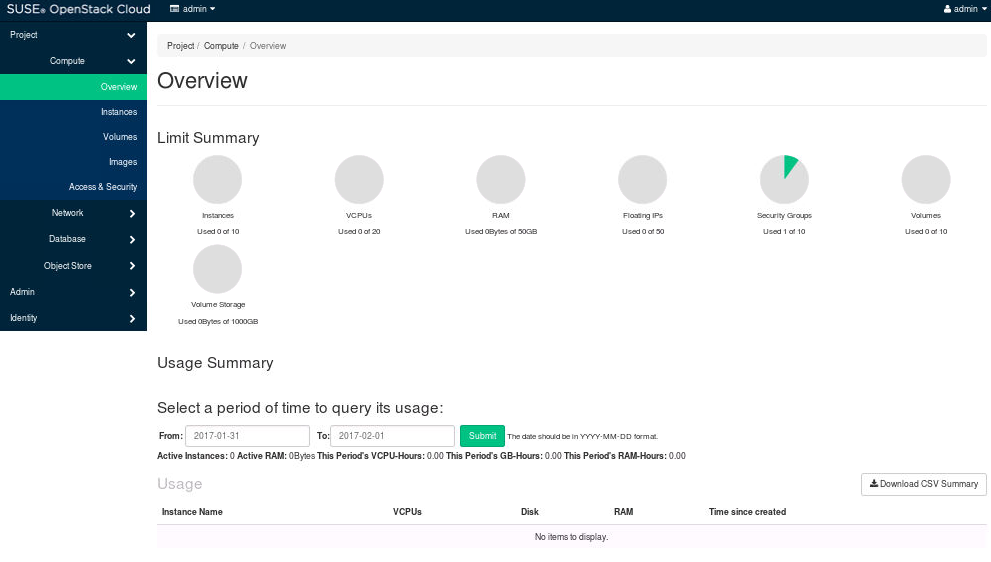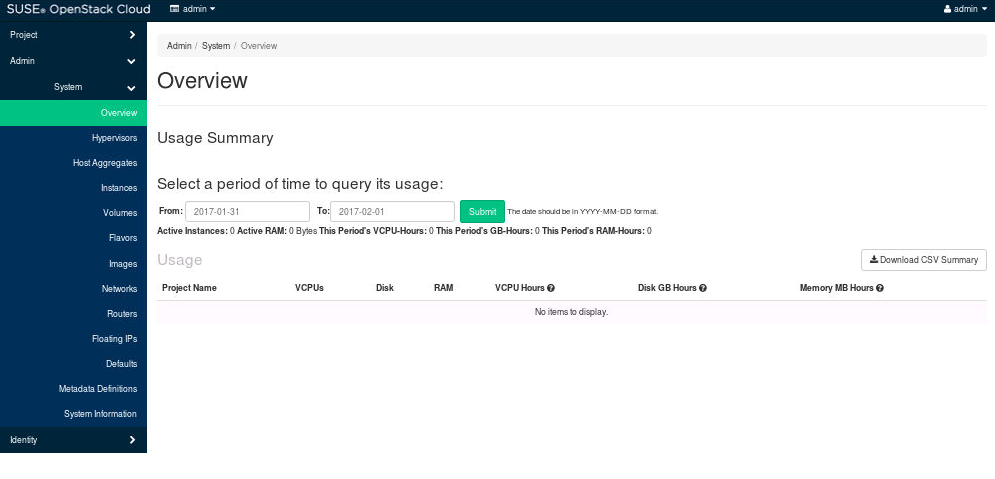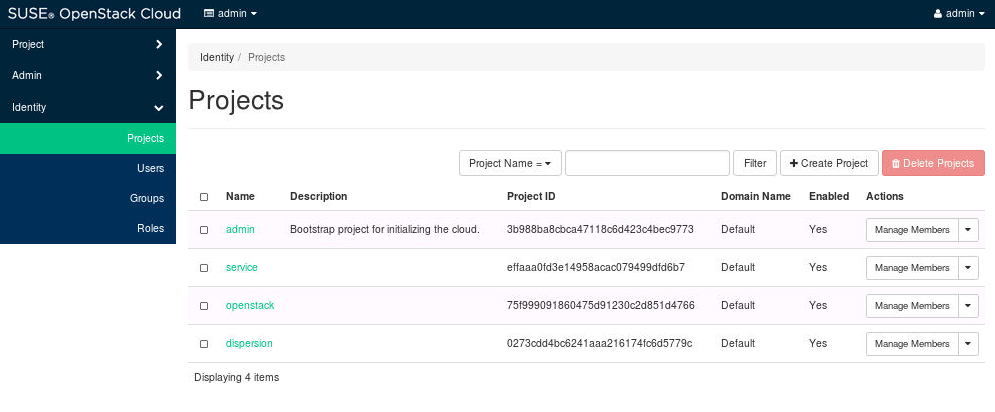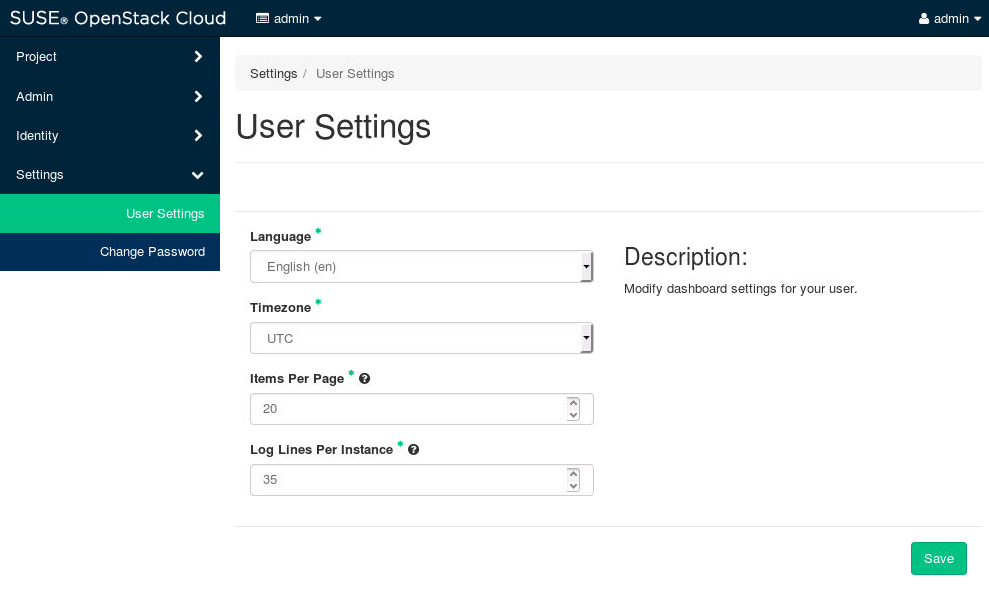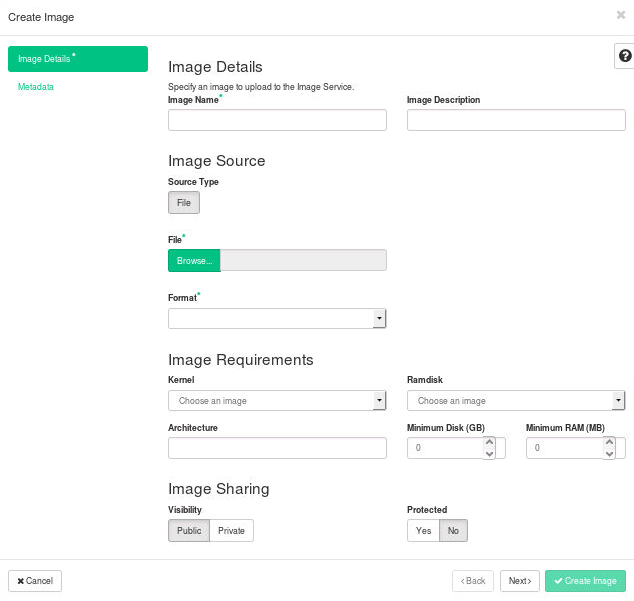3 Horizon User Guide #
How to use Horizon in your own projects.
3.1 OpenStack Dashboard User Documentation #
As a cloud end user, you can use the OpenStack dashboard to provision your own resources within the limits set by administrators. You can modify the examples provided in this section to create other types and sizes of server instances.
3.1.1 Log in to the dashboard #
The dashboard is generally installed on the controller node.
Ask the cloud operator for the host name or public IP address from which you can access the dashboard, and for your user name and password. If the cloud supports multi-domain model, you also need to ask for your domain name.
Open a web browser that has JavaScript and cookies enabled.
NoteTo use the Virtual Network Computing (VNC) client for the dashboard, your browser must support HTML5 Canvas and HTML5 WebSockets. The VNC client is based on noVNC. For details, see noVNC: HTML5 VNC Client. For a list of supported browsers, see Browser support.
In the address bar, enter the host name or IP address for the dashboard, for example,
https://ipAddressOrHostName/.NoteIf a certificate warning appears when you try to access the URL for the first time, a self-signed certificate is in use, which is not considered trustworthy by default. Verify the certificate or add an exception in the browser to bypass the warning.
On the page, enter your user name and password, and click . If the cloud supports multi-domain model, you also need to enter your domain name.
The top of the window displays your user name. You can also access the tab (Section 3.1.1.4, “OpenStack dashboard — Settings tab”) or sign out of the dashboard.
The visible tabs and functions in the dashboard depend on the access permissions, or roles, of the user you are logged in as.
If you are logged in as an end user, the tab (Section 3.1.1.1, “OpenStack dashboard — Project tab”) and tab (Section 3.1.1.3, “OpenStack dashboard — Identity tab”) are displayed.
If you are logged in as an administrator, the tab (Section 3.1.1.1, “OpenStack dashboard — Project tab”) and tab (Section 3.1.1.2, “OpenStack dashboard — Admin tab”) and tab (Section 3.1.1.3, “OpenStack dashboard — Identity tab”) are displayed.
Some tabs, such as and , only appear on the dashboard if they are properly configured.
3.1.1.1 OpenStack dashboard — Project tab #
Projects are organizational units in the cloud and are also known as tenants or accounts. Each user is a member of one or more projects. Within a project, a user creates and manages instances.
From the tab, you can view and manage the resources in a selected project, including instances and images. You can select the project from the drop-down menu at the top left. If the cloud supports multi-domain model, you can also select the domain from this menu.
From the tab, you can access the following categories:
3.1.1.1.1 Compute tab #
: View reports for the project.
: View, launch, create a snapshot from, stop, pause, or reboot instances, or connect to them through VNC.
: Use the following tabs to complete these tasks:
: View, create, edit, and delete volumes.
: View, create, edit, and delete volume snapshots.
: View images and instance snapshots created by project users, plus any images that are publicly available. Create, edit, and delete images, and launch instances from images and snapshots.
: Use the following tabs to complete these tasks:
: View, create, edit, and delete security groups and security group rules.
: View, create, edit, import, and delete key pairs.
: Allocate an IP address to or release it from a project.
: View API endpoints.
: Use the following tabs to complete these tasks:
: View, create, manage, and delete shares.
: View, manage, and delete volume snapshots.
: View, manage, and delete share networks.
: View, manage, and delete security services.
3.1.1.1.2 Network tab #
: View the network topology.
: Create and manage public and private networks.
: Create and manage routers.
: Create and manage load balancers.
: Add and manage pools.
: Add and manage members.
: Add and manage monitors.
: Create and manage firewalls.
: Create and manage firewalls.
: Add and manage firewall policies.
: Add and manage firewall rules.
3.1.1.1.3 Orchestration tab #
: Use the REST API to orchestrate multiple composite cloud applications.
: Show a list of all the supported resource types for HOT templates.
3.1.1.1.4 Object Store tab #
: Create and manage containers and objects.
3.1.1.2 OpenStack dashboard — Admin tab #
Administrative users can use the tab to view usage and to manage instances, volumes, flavors, images, networks, and so on.
From the tab, you can access the following category to complete these tasks:
3.1.1.2.1 System tab #
: View basic reports.
: Use the following tabs to view the following usages:
: View the usage report.
: View the statistics of all resources.
: View the hypervisor summary.
: View, create, and edit host aggregates. View the list of availability zones.
: View, pause, resume, suspend, migrate, soft or hard reboot, and delete running instances that belong to users of some, but not all, projects. Also, view the log for an instance or access an instance through VNC.
: Use the following tabs to complete these tasks:
: View, create, manage, and delete volumes.
: View, create, manage, and delete volume types.
: View, manage, and delete volume snapshots.
: View, create, edit, view extra specifications for, and delete flavors. A flavor is the size of an instance.
: View, create, edit properties for, and delete custom images.
: View, create, edit properties for, and delete networks.
: View, create, edit properties for, and delete routers.
: View default quota values. Quotas are hard-coded in OpenStack Compute and define the maximum allowable size and number of resources.
: Import namespace and view the metadata information.
: Use the following tabs to view the service information:
: View a list of the services.
: View a list of all Compute services.
: View a list of all Block Storage services.
: View the network agents.
: View a list of all Orchestration services.
: Use the following tabs to complete these tasks:
: View, create, manage, and delete shares.
: View, manage, and delete volume snapshots.
: View, manage, and delete share networks.
: View, manage, and delete security services.
: View, create, manage, and delete share types.
: View, manage, and delete share servers.
3.1.1.3 OpenStack dashboard — Identity tab #
: View, create, assign users to, remove users from, and delete projects.
: View, create, enable, disable, and delete users.
3.1.1.4 OpenStack dashboard — Settings tab #
Click the button from the user drop down menu at the top right of any page, you will see the tab.
: View and manage dashboard settings.
: Change the password of the user.
3.1.2 Upload and manage images #
A virtual machine image, referred to in this document simply as an image, is a single file that contains a virtual disk that has a bootable operating system installed on it. Images are used to create virtual machine instances within the cloud. For information about creating image files, see the OpenStack Virtual Machine Image Guide.
Depending on your role, you may have permission to upload and manage virtual machine images. Operators might restrict the upload and management of images to cloud administrators or operators only. If you have the appropriate privileges, you can use the dashboard to upload and manage images in the admin project.
You can also use the openstack and glance
command-line clients or the Image service to manage images.
3.1.2.1 Upload an image #
Follow this procedure to upload an image to a project:
Log in to the dashboard.
Select the appropriate project from the drop down menu at the top left.
On the tab, open the tab and click category.
Click .
The dialog box appears.
Figure 3.5: Dashboard — Create Image #Enter the following values:
Enter a name for the image.
Enter a brief description of the image.
Choose the image source from the dropdown list. Your choices are and .
or
Based on your selection for , you either enter the location URL of the image in the field, or browse for the image file on your file system and add it.
Select the image format (for example, QCOW2) for the image.
Specify the architecture. For example,
i386for a 32-bit architecture orx86_64for a 64-bit architecture.Leave this field empty.
Leave this field empty.
Specify this option to copy image data to the Image service.
The access permission for the image.
PublicorPrivate.Select this check box to ensure that only users with permissions can delete the image.
YesorNo.Specify this option to add resource metadata. The glance Metadata Catalog provides a list of metadata image definitions. (Note: Not all cloud providers enable this feature.)
Click .
The image is queued to be uploaded. It might take some time before the status changes from Queued to Active.
3.1.2.2 Update an image #
Follow this procedure to update an existing image.
Log in to the dashboard.
Select the appropriate project from the drop down menu at the top left.
Select the image that you want to edit.
In the column, click the menu button and then select from the list.
In the dialog box, you can perform various actions. For example:
Change the name of the image.
Select the check box to make the image public.
Clear the check box to make the image private.
Click .
3.1.2.3 Delete an image #
Deletion of images is permanent and cannot be reversed. Only users with the appropriate permissions can delete images.
Log in to the dashboard.
Select the appropriate project from the drop down menu at the top left.
On the tab, open the tab and click category.
Select the images that you want to delete.
Click .
In the dialog box, click to confirm the deletion.
3.1.3 Configure access and security for instances #
Before you launch an instance, you should add security group rules to enable users to ping and use SSH to connect to the instance. Security groups are sets of IP filter rules that define networking access and are applied to all instances within a project. To do so, you either add rules to the default security group Section 3.1.3.1, “Add a rule to the default security group” or add a new security group with rules.
Key pairs are SSH credentials that are injected into an instance when it
is launched. To use key pair injection, the image that the instance is
based on must contain the cloud-init package. Each project should
have at least one key pair. For more information, see the section
Section 3.1.3.2, “Add a key pair”.
If you have generated a key pair with an external tool, you can import it into OpenStack. The key pair can be used for multiple instances that belong to a project. For more information, see the section Section 3.1.3.3, “Import a key pair”.
A key pair belongs to an individual user, not to a project. To share a key pair across multiple users, each user needs to import that key pair.
When an instance is created in OpenStack, it is automatically assigned a fixed IP address in the network to which the instance is assigned. This IP address is permanently associated with the instance until the instance is terminated. However, in addition to the fixed IP address, a floating IP address can also be attached to an instance. Unlike fixed IP addresses, floating IP addresses are able to have their associations modified at any time, regardless of the state of the instances involved.
3.1.3.1 Add a rule to the default security group #
This procedure enables SSH and ICMP (ping) access to instances. The rules apply to all instances within a given project, and should be set for every project unless there is a reason to prohibit SSH or ICMP access to the instances.
This procedure can be adjusted as necessary to add additional security group rules to a project, if your cloud requires them.
When adding a rule, you must specify the protocol used with the destination port or source port.
Log in to the dashboard.
Select the appropriate project from the drop down menu at the top left.
On the tab, open the tab and click category. The tab shows the security groups that are available for this project.
Select the default security group and click .
To allow SSH access, click .
In the dialog box, enter the following values:
Rule:
SSHRemote:
CIDRCIDR:
0.0.0.0/0
NoteTo accept requests from a particular range of IP addresses, specify the IP address block in the box.
Click .
Instances will now have SSH port 22 open for requests from any IP address.
To add an ICMP rule, click .
In the dialog box, enter the following values:
Rule:
All ICMPDirection:
IngressRemote:
CIDRCIDR:
0.0.0.0/0
Click .
Instances will now accept all incoming ICMP packets.
3.1.3.2 Add a key pair #
Create at least one key pair for each project.
Log in to the dashboard.
Select the appropriate project from the drop down menu at the top left.
On the tab, open the tab and click category.
Click the tab, which shows the key pairs that are available for this project.
Click .
In the dialog box, enter a name for your key pair, and click .
Respond to the prompt to download the key pair.
3.1.3.3 Import a key pair #
Log in to the dashboard.
Select the appropriate project from the drop down menu at the top left.
On the tab, open the tab and click category.
Click the tab, which shows the key pairs that are available for this project.
Click .
In the dialog box, enter the name of your key pair, copy the public key into the box, and then click .
Save the
*.pemfile locally.To change its permissions so that only you can read and write to the file, run the following command:
$ chmod 0600 yourPrivateKey.pem
NoteIf you are using the Dashboard from a Windows computer, use PuTTYgen to load the
*.pemfile and convert and save it as*.ppk. For more information see the WinSCP web page for PuTTYgen.To make the key pair known to SSH, run the
ssh-addcommand.$ ssh-add yourPrivateKey.pem
The Compute database registers the public key of the key pair.
The Dashboard lists the key pair on the tab.
3.1.3.4 Allocate a floating IP address to an instance #
When an instance is created in OpenStack, it is automatically assigned a fixed IP address in the network to which the instance is assigned. This IP address is permanently associated with the instance until the instance is terminated.
However, in addition to the fixed IP address, a floating IP address can also be attached to an instance. Unlike fixed IP addresses, floating IP addresses can have their associations modified at any time, regardless of the state of the instances involved. This procedure details the reservation of a floating IP address from an existing pool of addresses and the association of that address with a specific instance.
Log in to the dashboard.
Select the appropriate project from the drop down menu at the top left.
On the tab, open the tab and click category.
Click the tab, which shows the floating IP addresses allocated to instances.
Click .
Choose the pool from which to pick the IP address.
Click .
In the list, click .
In the dialog box, choose the following options:
The field is filled automatically, but you can add a new IP address by clicking the button.
In the field, select a port from the list.
The list shows all the instances with their fixed IP addresses.
Click .
To disassociate an IP address from an instance, click the button.
To release the floating IP address back into the floating IP pool, click the option in the column.
3.1.4 Launch and manage instances #
Instances are virtual machines that run inside the cloud. You can launch an instance from the following sources:
Images uploaded to the Image service.
Image that you have copied to a persistent volume. The instance launches from the volume, which is provided by the
cinder-volumeAPI through iSCSI.Instance snapshot that you took.
3.1.4.1 Launch an instance #
Log in to the dashboard.
Select the appropriate project from the drop down menu at the top left.
On the tab, open the tab and click category.
The dashboard shows the instances with its name, its private and floating IP addresses, size, status, task, power state, and so on.
Click .
In the dialog box, specify the following values:
tab
- Instance Name
Assign a name to the virtual machine.
- Availability Zone
By default, this value is set to the availability zone given by the cloud provider (for example,
us-westorapac-south). For some cases, it could benova.NoteThe name you assign here becomes the initial host name of the server. If the name is longer than 63 characters, the Compute service truncates it automatically to ensure dnsmasq works correctly.
After the server is built, if you change the server name in the API or change the host name directly, the names are not updated in the dashboard.
Server names are not guaranteed to be unique when created so you could have two instances with the same host name.
- Count
To launch multiple instances, enter a value greater than
1. The default is1.
tab
- Instance Boot Source
Your options are:
- Boot from image
If you choose this option, a new field for displays. You can select the image from the list.
- Boot from snapshot
If you choose this option, a new field for displays. You can select the snapshot from the list.
- Boot from volume
If you choose this option, a new field for displays. You can select the volume from the list.
- Boot from image (creates a new volume)
With this option, you can boot from an image and create a volume by entering the and for your volume. Click the option to delete the volume on deleting the instance.
- Boot from volume snapshot (creates a new volume)
Using this option, you can boot from a volume snapshot and create a new volume by choosing from a list and adding a for your volume. Click the option to delete the volume on deleting the instance.
- Image Name
This field changes based on your previous selection. If you have chosen to launch an instance using an image, the field displays. Select the image name from the dropdown list.
- Instance Snapshot
This field changes based on your previous selection. If you have chosen to launch an instance using a snapshot, the field displays. Select the snapshot name from the dropdown list.
- Volume
This field changes based on your previous selection. If you have chosen to launch an instance using a volume, the field displays. Select the volume name from the dropdown list. If you want to delete the volume on instance delete, check the option.
tab
- Flavor
Specify the size of the instance to launch.
NoteThe flavor is selected based on the size of the image selected for launching an instance. For example, while creating an image, if you have entered the value in the field as 2048, then on selecting the image, the default flavor is
m1.small.
tab
- Selected Networks
To add a network to the instance, click the in the field.
tab
- Ports
Activate the ports that you want to assign to the instance.
tab
- Security Groups
Activate the security groups that you want to assign to the instance.
Security groups are a kind of cloud firewall that define which incoming network traffic is forwarded to instances.
If you have not created any security groups, you can assign only the default security group to the instance.
tab
- Key Pair
Specify a key pair.
If the image uses a static root password or a static key set (neither is recommended), you do not need to provide a key pair to launch the instance.
tab
- Customization Script Source
Specify a customization script that runs after your instance launches.
tab
- Available Metadata
Add Metadata items to your instance.
Click .
The instance starts on a compute node in the cloud.
If you did not provide a key pair, security groups, or rules, users can access the instance only from inside the cloud through VNC. Even pinging the instance is not possible without an ICMP rule configured.
You can also launch an instance from the or category when you launch an instance from an image or a volume respectively.
When you launch an instance from an image, OpenStack creates a local copy of the image on the compute node where the instance starts.
For details on creating images, see Creating images manually in the OpenStack Virtual Machine Image Guide.
When you launch an instance from a volume, note the following steps:
To select the volume from which to launch, launch an instance from an arbitrary image on the volume. The arbitrary image that you select does not boot. Instead, it is replaced by the image on the volume that you choose in the next steps.
To boot a Xen image from a volume, the image you launch in must be the same type, fully virtualized or paravirtualized, as the one on the volume.
Select the volume or volume snapshot from which to boot. Enter a device name. Enter
vdafor KVM images orxvdafor Xen images.
When running QEMU without support for the hardware virtualization, set
cpu_mode="none" alongside virt_type=qemu in
/etc/nova/nova-compute.conf to solve the following error:
libvirtError: unsupported configuration: CPU mode 'host-model' for ``x86_64`` qemu domain on ``x86_64`` host is not supported by hypervisor
3.1.4.2 Connect to your instance by using SSH #
To use SSH to connect to your instance, use the downloaded keypair file.
Copy the IP address for your instance.
Use the
sshcommand to make a secure connection to the instance.At the prompt, type
yes.
It is also possible to SSH into an instance without an SSH keypair, if the administrator has enabled root password injection. For more information about root password injection, see Injecting the administrator password in the OpenStack Administrator Guide.
3.1.4.3 Track usage for instances #
You can track usage for instances for each project. You can track costs per month by showing meters like number of vCPUs, disks, RAM, and uptime for all your instances.
Log in to the dashboard.
Select the appropriate project from the drop down menu at the top left.
On the tab, open the tab and click category.
To query the instance usage for a month, select a month and click .
To download a summary, click .
3.1.4.4 Create an instance snapshot #
Log in to the dashboard.
Select the appropriate project from the drop down menu at the top left.
On the tab, open the tab and click the category.
Select the instance from which to create a snapshot.
In the actions column, click .
In the dialog box, enter a name for the snapshot, and click .
The category shows the instance snapshot.
To launch an instance from the snapshot, select the snapshot and click . Proceed with launching an instance.
3.1.4.5 Manage an instance #
Log in to the dashboard.
Select the appropriate project from the drop down menu at the top left.
On the tab, open the tab and click category.
Select an instance.
In the menu list in the actions column, select the state.
You can resize or rebuild an instance. You can also choose to view the instance console log, edit instance or the security groups. Depending on the current state of the instance, you can pause, resume, suspend, soft or hard reboot, or terminate it.
3.1.5 Create and manage networks #
The OpenStack Networking service provides a scalable system for managing the network connectivity within an OpenStack cloud deployment. It can easily and quickly react to changing network needs (for example, creating and assigning new IP addresses).
Networking in OpenStack is complex. This section provides the basic instructions for creating a network and a router. For detailed information about managing networks, refer to the OpenStack Networking Guide.
3.1.5.1 Create a network #
Log in to the dashboard.
Select the appropriate project from the drop down menu at the top left.
On the tab, open the tab and click category.
Click .
In the dialog box, specify the following values.
tab
: Specify a name to identify the network.
: Share the network with other projects. Non admin users are not allowed to set shared option.
: The state to start the network in.
: Select this check box to create a subnet
You do not have to specify a subnet when you create a network, but if you do not specify a subnet, the network can not be attached to an instance.
tab
: Specify a name for the subnet.
: Specify the IP address for the subnet.
: Select IPv4 or IPv6.
: Specify an IP address for a specific gateway. This parameter is optional.
: Select this check box to disable a gateway IP address.
tab
: Select this check box to enable DHCP.
: Specify IP address pools.
: Specify a name for the DNS server.
: Specify the IP address of host routes.
Click .
The dashboard shows the network on the tab.
3.1.5.2 Create a router #
Log in to the dashboard.
Select the appropriate project from the drop down menu at the top left.
On the tab, open the tab and click category.
Click .
In the dialog box, specify a name for the router and , and click .
The new router is now displayed in the tab.
To connect a private network to the newly created router, perform the following steps:
On the tab, click the name of the router.
On the page, click the tab, then click .
In the dialog box, select a .
Optionally, in the dialog box, set an for the router interface for the selected subnet.
If you choose not to set the value, then by default OpenStack Networking uses the first host IP address in the subnet.
The and fields are automatically updated.
Click .
You have successfully created the router. You can view the new topology from the tab.
3.1.5.3 Create a port #
Creating and managing ports requires administrator privileges. Contact an administrator before adding or changing ports.
Log in to the dashboard.
Select the appropriate project from the drop-down menu at the top left.
On the tab, click category.
Click on the of the network in which the port has to be created.
In the dialog box, specify the following values.
: Specify name to identify the port.
: Device ID attached to the port.
: Device owner attached to the port.
: The ID of the host where the port is allocated.
: Select the VNIC type that is bound to the neutron port.
Click .
The new port is now displayed in the list.
3.1.6 Create and manage object containers #
OpenStack Object Storage (swift) is used for redundant, scalable data storage using clusters of standardized servers to store petabytes of accessible data. It is a long-term storage system for large amounts of static data which can be retrieved and updated.
OpenStack Object Storage provides a distributed, API-accessible storage platform that can be integrated directly into an application or used to store any type of file, including VM images, backups, archives, or media files. In the OpenStack dashboard, you can only manage containers and objects.
In OpenStack Object Storage, containers provide storage for objects in a manner similar to a Windows folder or Linux file directory, though they cannot be nested. An object in OpenStack consists of the file to be stored in the container and any accompanying metadata.
3.1.6.1 Create a container #
Log in to the dashboard.
Select the appropriate project from the drop down menu at the top left.
On the tab, open the tab and click category.
Click .
In the dialog box, enter a name for the container, and then click .
You have successfully created a container.
To delete a container, click the button and select .
3.1.6.2 Upload an object #
Log in to the dashboard.
Select the appropriate project from the drop down menu at the top left.
On the tab, open the tab and click category.
Select the container in which you want to store your object.
Click the icon.
The dialog box appears.
<name>is the name of the container to which you are uploading the object.Enter a name for the object.
Browse to and select the file that you want to upload.
Click .
You have successfully uploaded an object to the container.
To delete an object, click the and select .
3.1.6.3 Manage an object #
To edit an object
Log in to the dashboard.
Select the appropriate project from the drop down menu at the top left.
On the tab, open the tab and click category.
Select the container in which you want to store your object.
Click the menu button and choose from the dropdown list.
The dialog box is displayed.
Browse to and select the file that you want to upload.
Click .
To delete an object, click the menu button and select .
To copy an object from one container to another
Log in to the dashboard.
Select the appropriate project from the drop down menu at the top left.
On the tab, open the tab and click category.
Select the container in which you want to store your object.
Click the menu button and choose from the dropdown list.
In the launch dialog box, enter the following values:
: Choose the destination container from the list.
: Specify a path in which the new copy should be stored inside of the selected container.
: Enter a name for the object in the new container.
Click .
To create a metadata-only object without a file
You can create a new object in container without a file available and can upload the file later when it is ready. This temporary object acts a place-holder for a new object, and enables the user to share object metadata and URL info in advance.
Log in to the dashboard.
Select the appropriate project from the drop down menu at the top left.
On the tab, open the tab and click category.
Select the container in which you want to store your object.
Click .
The :
<name>dialog box is displayed.<name>is the name of the container to which you are uploading the object.Enter a name for the object.
Click .
To create a pseudo-folder
Pseudo-folders are similar to folders in your desktop operating system. They are virtual collections defined by a common prefix on the object’s name.
Log in to the dashboard.
Select the appropriate project from the drop down menu at the top left.
On the tab, open the tab and click category.
Select the container in which you want to store your object.
Click .
The
<name>dialog box is displayed.<name>is the name of the container to which you are uploading the object.Enter a name for the pseudo-folder.
A slash (/) character is used as the delimiter for pseudo-folders in Object Storage.
Click .
3.1.7 Create and manage volumes #
Volumes are block storage devices that you attach to instances to enable persistent storage. You can attach a volume to a running instance or detach a volume and attach it to another instance at any time. You can also create a snapshot from or delete a volume. Only administrative users can create volume types.
3.1.7.1 Create a volume #
Log in to the dashboard.
Select the appropriate project from the drop down menu at the top left.
On the tab, open the tab and click category.
Click .
In the dialog box that opens, enter or select the following values.
: Specify a name for the volume.
: Optionally, provide a brief description for the volume.
: Select one of the following options:
No source, empty volume: Creates an empty volume. An empty volume does not contain a file system or a partition table.
Snapshot: If you choose this option, a new field for displays. You can select the snapshot from the list.
Image: If you choose this option, a new field for displays. You can select the image from the list.
Volume: If you choose this option, a new field for displays. You can select the volume from the list. Options to use a snapshot or a volume as the source for a volume are displayed only if there are existing snapshots or volumes.
: Leave this field blank.
: The size of the volume in gibibytes (GiB).
: Select the Availability Zone from the list. By default, this value is set to the availability zone given by the cloud provider (for example,
us-westorapac-south). For some cases, it could benova.Click .
The dashboard shows the volume on the tab.
3.1.7.2 Attach a volume to an instance #
After you create one or more volumes, you can attach them to instances. You can attach a volume to one instance at a time.
Log in to the dashboard.
Select the appropriate project from the drop down menu at the top left.
On the tab, open the tab and click category.
Select the volume to add to an instance and click .
In the dialog box, select an instance.
Enter the name of the device from which the volume is accessible by the instance.
NoteThe actual device name might differ from the volume name because of hypervisor settings.
Click .
The dashboard shows the instance to which the volume is now attached and the device name.
You can view the status of a volume in the Volumes tab of the dashboard. The volume is either Available or In-Use.
Now you can log in to the instance and mount, format, and use the disk.
3.1.7.3 Detach a volume from an instance #
Log in to the dashboard.
Select the appropriate project from the drop down menu at the top left.
On the tab, open the tab and click the category.
Select the volume and click .
Click and confirm your changes.
A message indicates whether the action was successful.
3.1.7.4 Create a snapshot from a volume #
Log in to the dashboard.
Select the appropriate project from the drop down menu at the top left.
On the tab, open the tab and click category.
Select a volume from which to create a snapshot.
In the column, click .
In the dialog box that opens, enter a snapshot name and a brief description.
Confirm your changes.
The dashboard shows the new volume snapshot in Volume Snapshots tab.
3.1.7.5 Edit a volume #
Log in to the dashboard.
Select the appropriate project from the drop down menu at the top left.
On the tab, open the tab and click category.
Select the volume that you want to edit.
In the column, click .
In the dialog box, update the name and description of the volume.
Click .
NoteYou can extend a volume by using the option available in the dropdown list and entering the new value for volume size.
3.1.7.6 Delete a volume #
When you delete an instance, the data in its attached volumes is not deleted.
Log in to the dashboard.
Select the appropriate project from the drop down menu at the top left.
On the tab, open the tab and click category.
Select the check boxes for the volumes that you want to delete.
Click and confirm your choice.
A message indicates whether the action was successful.
3.1.9 Launch and manage stacks #
OpenStack Orchestration is a service that you can use to orchestrate multiple composite cloud applications. This service supports the use of both the Amazon Web Services (AWS) CloudFormation template format through both a Query API that is compatible with CloudFormation and the native OpenStack Heat Orchestration Template (HOT) format through a REST API.
These flexible template languages enable application developers to describe and automate the deployment of infrastructure, services, and applications. The templates enable creation of most OpenStack resource types, such as instances, floating IP addresses, volumes, security groups, and users. Once created, the resources are referred to as stacks.
The template languages are described in the Template Guide.
3.1.9.1 Launch a stack #
Log in to the dashboard.
Select the appropriate project from the drop down menu at the top left.
On the tab, open the tab and click category.
Click .
In the dialog box, specify the following values:
Choose the source of the template from the list.
Depending on the source that you select, enter the URL, browse to the file location, or directly include the template.
Choose the source of the environment from the list. The environment files contain additional settings for the stack.
Depending on the source that you select, browse to the file location, directly include the environment
Click .
In the dialog box, specify the following values:
Enter a name to identify the stack.
Specify the number of minutes that can elapse before the launch of the stack times out.
Select this check box if you want the service to roll back changes if the stack fails to launch.
Specify the password that the default user uses when the stack is created.
Specify the name of the database user.
Specify the Linux distribution that is used in the stack.
Specify the root password for the database.
Specify the name of the key pair to use to log in to the stack.
Specify the name of the database.
Specify the password of the database.
Specify the flavor for the instance.
Click to create a stack. The tab shows the stack.
After the stack is created, click on the stack name to see the following details:
- Topology
The topology of the stack.
- Overview
The parameters and details of the stack.
- Resources
The resources used by the stack.
- Events
The events related to the stack.
- Template
The template for the stack.
3.1.9.2 Manage a stack #
Log in to the dashboard.
Select the appropriate project from the drop down menu at the top left.
On the tab, open the tab and click category.
Select the stack that you want to update.
Click .
In the dialog box, select the new template source or environment source.
Click .
The window appears.
Enter new values for any parameters that you want to update.
Click .
3.1.9.3 Delete a stack #
When you delete a stack, you cannot undo this action.
Log in to the dashboard.
Select the appropriate project from the drop down menu at the top left.
On the tab, open the tab and click category.
Select the stack that you want to delete.
Click .
In the confirmation dialog box, click to confirm the deletion.
3.1.10 Create and manage databases #
The Database service provides scalable and reliable cloud provisioning functionality for both relational and non-relational database engines. Users can quickly and easily use database features without the burden of handling complex administrative tasks.
3.1.10.1 Create a database instance #
Prerequisites. Before you create a database instance, you need to configure a default datastore and make sure you have an appropriate flavor for the type of database instance you want.
Configure a default datastore.
Because the dashboard does not let you choose a specific datastore to use with an instance, you need to configure a default datastore. The dashboard then uses the default datastore to create the instance.
Add the following line to
/etc/trove/trove.conf:default_datastore = DATASTORE_NAME
Replace
DATASTORE_NAMEwith the name that the administrative user set when issuing thetrove-managecommand to create the datastore. You can use the trovedatastore-listcommand to display the datastores that are available in your environment.For example, if your MySQL data store name is set to
mysql, your entry would look like this:default_datastore = mysql
Restart Database services on the controller node:
# service trove-api restart # service trove-taskmanager restart # service trove-conductor restart
Verify flavor.
Make sure an appropriate flavor exists for the type of database instance you want.
Create database instance. Once you have configured a default datastore and verified that you have an appropriate flavor, you can create a database instance.
Log in to the dashboard.
From the CURRENT PROJECT on the tab, select the appropriate project.
On the tab, open the tab and click category. This lists the instances that already exist in your environment.
Click .
In the dialog box, specify the following values.
Details
: Specify a name for the database instance.
: Select an appropriate flavor for the instance.
: Select a volume size. Volume size is expressed in GB.
: Initial Database
Optionally provide a comma separated list of databases to create, for example:
database1,database2,database3: Create an initial admin user. This user will have access to all the databases you create.
: Specify a password associated with the initial admin user you just named.
: Optionally, allow the user to connect only from this host. If you do not specify a host, this user will be allowed to connect from anywhere.
Click the button. The new database instance appears in the databases list.
3.1.10.2 Backup and restore a database #
You can use Database services to backup a database and store the backup artifact in the Object Storage service. Later on, if the original database is damaged, you can use the backup artifact to restore the database. The restore process creates a database instance.
This example shows you how to back up and restore a MySQL database.
3.1.10.2.1 To backup the database instance #
Log in to the dashboard.
From the CURRENT PROJECT on the tab, select the appropriate project.
On the tab, open the tab and click category. This displays the existing instances in your system.
Click .
In the dialog box, specify the following values:
Name
Specify a name for the backup.
Database Instance
Select the instance you want to back up.
Click . The new backup appears in the backup list.
3.1.10.2.2 To restore a database instance #
Now assume that your original database instance is damaged and you need to restore it. You do the restore by using your backup to create a new database instance.
Log in to the dashboard.
From the CURRENT PROJECT on the tab, select the appropriate project.
On the tab, open the tab and click category. This lists the available backups.
Check the backup you want to use and click .
In the dialog box, specify the values you want for the new database instance.
Click the tab and make sure that this new instance is based on the correct backup.
Click .
The new instance appears in the database instances list.
3.1.10.3 Update a database instance #
You can change various characteristics of a database instance, such as its volume size and flavor.
3.1.10.3.1 To change the volume size of an instance #
Log in to the dashboard.
From the CURRENT PROJECT on the tab, select the appropriate project.
On the tab, open the tab and click category. This displays the existing instances in your system.
Check the instance you want to work with. In the column, expand the drop down menu and select .
In the dialog box, fill in the field with an integer indicating the new size you want for the instance. Express the size in GB, and note that the new size must be larger than the current size.
Click .
3.1.10.3.2 To change the flavor of an instance #
Log in to the dashboard.
From the CURRENT PROJECT on the tab, select the appropriate project.
On the tab, open the tab and click category. This displays the existing instances in your system.
Check the instance you want to work with. In the column, expand the drop down menu and select .
In the dialog box, expand the drop down menu in the field. Select the new flavor you want for the instance.
Click .
3.1.11 View and manage load balancers v2 #
Load-Balancer-as-a-Service (LBaaS) enables networking to distribute incoming requests evenly among designated instances. This distribution ensures that the workload is shared predictably among instances and enables more effective use of system resources. Use one of these load-balancing methods to distribute incoming requests:
Round robin: Rotates requests evenly between multiple instances.
Source IP: Requests from a unique source IP address are consistently directed to the same instance.
Least connections: Allocates requests to the instance with the least number of active connections.
As an end user, you can create and manage load balancers and related objects for users in various projects. You can also delete load balancers and related objects.
LBaaS v2 has several new concepts to understand:
- Load balancer
The load balancer occupies a neutron network port and has an IP address assigned from a subnet.
- Listener
Each port that listens for traffic on a particular load balancer is configured separately and tied to the load balancer. Multiple listeners can be associated with the same load balancer.
- Pool
A pool is a group of hosts that sits behind the load balancer and serves traffic through the load balancer.
- Member
Members are the actual IP addresses that receive traffic from the load balancer. Members are associated with pools.
- Health monitor
Members may go offline from time to time and health monitors diverts traffic away from members that are not responding properly. Health monitors are associated with pools.
3.1.11.1 View existing load balancers #
Log in to the OpenStack dashboard.
On the tab, open the tab, and click the category.
This view shows the list of existing load balancers. To view details of any of the load balancers, click on the specific load balancer.
3.1.11.2 Create a load balancer #
Log in to the OpenStack dashboard.
On the tab, open the tab, and click the category.
Click the button.
Use the concepts described in the overview section to fill in the necessary information about the load balancer you want to create.
Keep in mind, the health checks routinely run against each instance within a target load balancer and the result of the health check is used to determine if the instance receives new connections.
A message indicates whether the action succeeded.
3.1.11.3 Delete a load balancer #
Select the load balancer you want to delete and click the button.
To be deleted successfully, a load balancer must not have any listeners or pools associated with it. The delete action is also available in the column for the individual load balancers.
3.1.12 Supported Browsers #
Horizon is primarily tested and supported on the latest version of Firefox, the latest version of Chrome, and IE9+. Issues related to Safari and Opera will also be considered.
This page aims to informally document what that means for different releases, everyone is warmly encouraged to update this page based on the versions they’ve tested with.
Legend:
Very good: Very well tested, should work as expected
Good: Moderately tested, should look nice and work fine, maybe a few visual hiccups
Poor: Doesn’t look good
Broken: Essential functionality not working (link to bug in the notes)
No: Not supported
3.1.12.1 Kilo #
|
Status |
Notes | |
|---|---|---|
|
Firefox |
Very good |
31+. (Earlier versions?) |
|
Firefox ESR |
Very good |
31+ |
|
Chrome |
Very good |
43.0.2357.81 |
|
IE 11 |
Good? | |
|
IE 10 |
Good? | |
|
IE 9 |
? | |
|
IE 8 and below |
Not supported. | |
|
Safari |
? | |
|
Opera |
? |
3.1.12.2 Juno #
|
Status |
Notes | |
|---|---|---|
|
Firefox |
Very good |
31+. (Earlier versions?) |
|
Firefox ESR |
? | |
|
Chrome |
Very good |
Versions? |
|
IE 11 |
Good? | |
|
IE 10 |
Good? | |
|
IE 9 |
? | |
|
IE 8 and below |
Not supported. |
No. |
|
Safari |
? | |
|
Opera |
? |
3.1.12.3 Icehouse #
|
Status |
Notes | |
|---|---|---|
|
Firefox |
Very good |
Versions? |
|
Firefox ESR |
Very good |
Windows 24.7.0 ESR |
|
Chrome |
Very good |
Windows Version 36, RHEL version 27.0 |
|
Chromium |
Very good |
version 31.0 |
|
IE 11 |
? | |
|
IE 10 |
? | |
|
IE 9 |
? | |
|
IE 8 and below |
? | |
|
Safari |
? | |
|
Opera |
? |