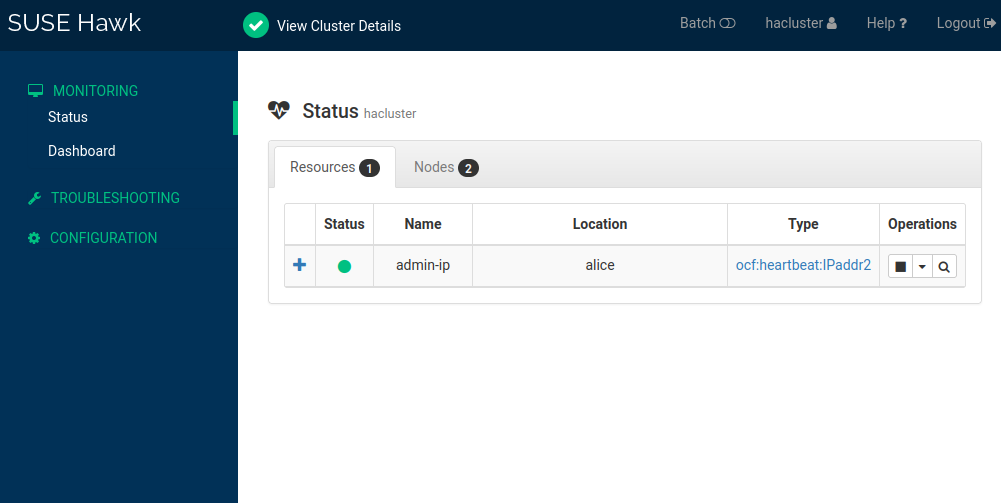Installing a Basic Two-Node High Availability Cluster
- WHAT?
How to set up a basic two-node High Availability cluster with QDevice, diskless SBD and a software watchdog.
- WHY?
This cluster can be used for testing purposes or as a minimal cluster configuration that can be extended later.
- EFFORT
Setting up a basic High Availability cluster takes approximately 15 minutes, depending on the speed of your network connection.
- GOAL
Get started with SUSE Linux Enterprise High Availability quickly and easily.
1 Usage scenario #
This guide describes the setup of a minimal High Availability cluster with the following properties:
Two cluster nodes with passwordless SSH access to each other.
A floating, virtual IP address that allows clients to connect to the graphical management tool Hawk, no matter which node the service is running on.
Diskless SBD (STONITH Block Device) and a software watchdog used as the node fencing mechanism to avoid split-brain scenarios.
QDevice working with QNetd to participate in cluster quorum decisions. QDevice and QNetd are required for this setup so that diskless SBD can handle split-brain scenarios for the two-node cluster.
Failover of resources from one node to another if the active host breaks down (active/passive setup).
This is a simple cluster setup with minimal external requirements. You can use this cluster for testing purposes or as a basic cluster configuration that you can extend for a production environment later.
2 Installation overview #
To install the High Availability cluster described in Section 1, “Usage scenario”, you must perform the following tasks:
Review Section 3, “System requirements” to make sure you have everything you need.
Install SUSE Linux Enterprise High Availability on the cluster nodes with Section 4, “Enabling the High Availability extension”.
Install QNetd on a non-cluster server with Section 5, “Setting up the QNetd server”.
Initialize the cluster on the first node with Section 6, “Setting up the first node”.
Add more nodes to the cluster with Section 7, “Adding the second node”.
Log in to the Hawk Web interface to monitor the cluster with Section 8, “Logging in to Hawk”.
Check the status of QDevice and QNetd with Section 9, “Checking the QDevice and QNetd setup”.
Perform basic tests to make sure the cluster works as expected with Section 10, “Testing the cluster”.
Review Section 11, “Next steps” for advice on expanding the cluster for a production environment.
3 System requirements #
This section describes the system requirements for a minimal setup of SUSE Linux Enterprise High Availability.
3.1 Hardware requirements #
- Servers
Three servers: two to act as cluster nodes, and one to run QNetd.
The servers can be bare metal or virtual machines. They do not require identical hardware (memory, disk space, etc.), but they must have the same architecture. Cross-platform clusters are not supported.
See the System Requirements section at https://www.suse.com/download/sle-ha/ for more details about server hardware.
- Network Interface Cards (NICs)
At least two NICs per cluster node. This allows you to configure two or more communication channels for the cluster, using one of the following methods:
Combine the NICs into a network bond (preferred). In this case, you must set up the bonded device on each node before you initialize the cluster.
Create a second communication channel in Corosync. This can be configured by the cluster setup script. In this case, the two NICs must be on different subnets.
- Node fencing
To be supported, all SUSE Linux Enterprise High Availability clusters must have at least one node fencing device configured. For critical workloads, we recommend using two or three fencing devices. A fencing device can be either a physical device (a power switch) or a software mechanism (SBD in combination with a watchdog).
The minimal setup described in this guide uses a software watchdog and diskless SBD, so no additional hardware is required. Before using this cluster in a production environment, replace the software watchdog with a hardware watchdog.
3.2 Software requirements #
- Operating system
All nodes and the QNetd server must have SUSE Linux Enterprise Server installed and registered.
- High Availability extension
The SUSE Linux Enterprise High Availability extension requires an additional registration code.
This extension can be enabled during the SLES installation, or you can enable it later on a running system. This guide explains how to enable and register the extension on a running system.
3.3 Network requirements #
- Time synchronization
All systems must synchronize to an NTP server outside the cluster. SUSE Linux Enterprise Server uses
chronyfor NTP. When you initialize the cluster, you are warned ifchronyis not running.Even if the nodes are synchronized, log files and cluster reports can still become difficult to analyze if the nodes have different time zones configured.
- Host name and IP address
All cluster nodes must be able to find each other, and the QNetd server, by name. Use the following methods for reliable name resolution:
Use static IP addresses.
List all nodes in the
/etc/hostsfile with their IP address, FQDN and short host name.
Only the primary IP address on each NIC is supported.
- SSH
All cluster nodes must be able to access each other, and the QNetd server, via SSH. Certain cluster operations also require passwordless SSH authentication. When you initialize the cluster, the setup script checks for existing SSH keys and generates them if they do not exist.
Important:rootSSH access in SUSE Linux Enterprise 16In SUSE Linux Enterprise 16,
rootSSH login with a password is disabled by default.On each node, and the QNetd server, either create a user with
sudoprivileges or set up passwordless SSH authentication for therootuser before you initialize the cluster.If you initialize the cluster with a
sudouser, certaincrmshcommands also require passwordlesssudopermission.- Separate network for QNetd
We recommend having the cluster nodes reach the QNetd server via a different network than the one Corosync uses. Ideally, the QNetd server should be in a separate rack from the cluster, or at least on a separate PSU and not in the same network segment as the Corosync communication channels.
4 Enabling the High Availability extension #
This procedure explains how to install SUSE Linux Enterprise High Availability on an existing SUSE Linux Enterprise Server. You can skip this procedure if you already installed the High Availability extension and packages during the SLES installation with Agama.
SUSE Linux Enterprise Server is installed and registered with the SUSE Customer Center.
You have an additional registration code for SUSE Linux Enterprise High Availability.
Perform this procedure on all the machines you intend to use as cluster nodes:
Log in either as the
rootuser or as a user withsudoprivileges.Check whether the High Availability extension is already enabled:
>sudo SUSEConnect --list-extensionsCheck whether the High Availability packages are already installed:
>zypper search ha_slesEnable the SUSE Linux Enterprise High Availability extension:
>sudo SUSEConnect -p sle-ha/16.0/x86_64 -r HA_REGCODEInstall the High Availability packages:
>sudo zypper install -t pattern ha_sles
5 Setting up the QNetd server #
QNetd is an arbitrator that provides a vote to the QDevice service running on the cluster nodes. The QNetd server runs outside the cluster, so you cannot move cluster resources to this server. QNetd can support multiple clusters if each cluster has a unique name.
By default, QNetd runs the corosync-qnetd daemon as the user
coroqnetd in the group coroqnetd.
This avoids running the daemon as root.
SUSE Linux Enterprise Server is installed and registered with the SUSE Customer Center.
You have an additional registration code for SUSE Linux Enterprise High Availability.
We recommend having the cluster nodes reach the QNetd server via a different network than the one Corosync uses.
Perform this procedure on a server that is not part of the cluster:
Log in either as the
rootuser or as a user withsudoprivileges.Enable the SUSE Linux Enterprise High Availability extension:
>sudo SUSEConnect -p sle-ha/16.0/x86_64 -r HA_REGCODEInstall the corosync-qnetd package:
>sudo zypper install corosync-qnetdYou do not need to manually start the
corosync-qnetdservice. It starts automatically when you configure QDevice on the cluster.
The QNetd server is ready to accept connections from a QDevice client
(corosync-qdevice). Further configuration is handled
by crmsh when you connect QDevice clients.
6 Setting up the first node #
SUSE Linux Enterprise High Availability includes setup scripts to simplify the installation of a cluster. To set up the
cluster on the first node, use the crm cluster init script.
6.1 Overview of the crm cluster init script #
The crm cluster init command starts a script that defines the basic
parameters needed for cluster communication, resulting in a running one-node cluster.
The script checks and configures the following components:
- NTP
Checks if
chronyis configured to start at boot time. If not, a message appears.- SSH
Detects or generates SSH keys for passwordless login between cluster nodes.
- Firewall
Opens the ports in the firewall that are needed for cluster communication.
- Csync2
Configures Csync2 to replicate configuration files across all nodes in a cluster.
- Corosync
Configures the cluster communication system.
- SBD/watchdog
Checks if a watchdog exists and asks whether to configure SBD as the node fencing mechanism.
- Hawk cluster administration
Enables the Hawk service and displays the URL for the Hawk Web interface.
- Virtual floating IP
Asks whether to configure a virtual IP address for the Hawk Web interface.
- QDevice/QNetd
Asks whether to configure QDevice and QNetd to participate in quorum decisions. This is recommended for clusters with an even number of nodes, and especially for two-node clusters.
The options set by the crm cluster init script might not be the same
as the Pacemaker default settings. You can check which settings the script changed in
/var/log/crmsh/crmsh.log. Any options set during the bootstrap
process can be modified later with crmsh.
The crm cluster init script detects the system environment (for example,
Microsoft Azure) and adjusts certain cluster settings based on the profile for that environment.
For more information, see the file /etc/crm/profiles.yml.
6.2 Initializing the cluster on the first node #
Configure the cluster on the first node with the crm cluster init
script. The script prompts you for basic information about the cluster and configures
the required settings and services. For more information, run the
crm cluster init --help command.
SUSE Linux Enterprise High Availability is installed and up to date.
All nodes have at least two network interfaces or a network bond, with static IP addresses listed in the
/etc/hostsfile along with each node's FQDN and short host name.The QNetd server is installed. If you log in to the QNetd server as the
rootuser, passwordless SSH authentication must be enabled.
Perform this procedure on only one node:
Log in to the first node either as the
rootuser or as a user withsudoprivileges.Start the
crm cluster initscript:>sudo crm cluster initThe script checks whether
chronyis running, opens the required firewall ports, configures Csync2, and checks for SSH keys. If no SSH keys are available, the script generates them.Configure Corosync for cluster communication:
Enter an IP address for the first communication channel (
ring0). By default, the script proposes the address of the first available network interface. This could be either an individual interface or a bonded device. Accept this address or enter a different one.If the script detects multiple network interfaces, it asks whether you want to configure a second communication channel (
ring1). If you configured the first channel with a bonded device, you can decline withn. If you need to configure a second channel, confirm withyand enter the IP address of another network interface. The two interfaces must be on different subnets.
The script configures the default firewall ports for Corosync communication.
Choose whether to set up SBD as the node fencing mechanism:
Confirm with
ythat you want to use SBD.When prompted for a path to a block device, enter
noneto configure diskless SBD.
The script configures SBD, including the relevant timeout settings. Unlike disk-based SBD, diskless SBD does not require a
fence_sbdcluster resource.If no hardware watchdog is available, the script configures the software watchdog
softdog.Configure a virtual IP address for cluster administration with the Hawk Web interface:
Confirm with
ythat you want to configure a virtual IP address.Enter an unused IP address to use as the administration IP for Hawk.
Instead of logging in to Hawk on an individual cluster node, you can connect to the virtual IP address.
Choose whether to configure QDevice and QNetd:
Confirm with
ythat you want to configure QDevice and QNetd.Enter the IP address or host name of the QNetd server, with or without a user name.
If you include a non-
rootuser name, you are prompted for the password, and the script configures passwordless SSH authentication from the node to the QNetd server.If you omit a user name, the script defaults to the
rootuser, so passwordless SSH authentication must already be configured for the node to access the QNetd server.
For the remaining fields, accept the default values:
Accept the proposed port (
5403) or enter a different one.Choose the algorithm that determines how votes are assigned. The default is
ffsplit.Choose the method to use when a tie-breaker is required. The default is
lowest.Choose whether to enable TLS for client certificate checking. The default is
on(attempt to connect with TLS, but connect without TLS if it is not available).Enter heuristics commands to assist in quorum calculation, or leave the field blank to skip this step.
The script configures QDevice and QNetd, including SSH keys, the CA and server certificates, and the firewall port. It also enables the required services on the cluster nodes and on the QNetd server.
The script starts the cluster services to bring the cluster online and enable Hawk. The URL to
use for Hawk is displayed on the screen. You can also check the status of the cluster with the
crm status command.
hacluster
The crm cluster init script creates a default cluster user and password.
Replace the default password with a secure one as soon as possible:
>sudo passwd hacluster
7 Adding the second node #
Add more nodes to the cluster with the crm cluster join script.
The script only needs access to an existing cluster node and completes the basic
setup on the current machine automatically. For more information, run the
crm cluster join --help command.
SUSE Linux Enterprise High Availability is installed and up to date.
An existing cluster is already running on at least one node.
All nodes have at least two network interfaces or a network bond, with static IP addresses listed in the
/etc/hostsfile along with each node's FQDN and short host name.If you log in as a
sudouser: The same user must exist on all nodes and the QNetd server. This user must have passwordlesssudopermission.If you log in as the
rootuser: Passwordless SSH authentication must be configured on all nodes and the QNetd server.
Perform this procedure on each additional node:
Log in to this node as the same user you set up the first node with.
Start the
crm cluster joinscript:If you set up the first node as
root, you can start the script with no additional parameters:#crm cluster joinIf you set up the first node as a
sudouser, you must specify that user with the-coption:>sudo crm cluster join -c USER@NODE1
The script checks if
chronyis running, opens the required firewall ports, and configures Csync2.If you did not already specify the first node with
-c, you are prompted for its IP address or host name.If you did not already configure passwordless SSH authentication between the nodes, you are prompted for the password of the first node.
Configure Corosync for cluster communication:
The script proposes an IP address for
ring0. This IP address must be on the same subnet as the IP address used forring0on the first node. If it is not, enter the correct IP address.If the cluster has two Corosync communication channels configured, the script prompts you for an IP address for
ring1. This IP address must be on the same subnet as the IP address used forring1on the first node.
The script copies the cluster configuration from the first node, adjusts the timeout settings to consider the new node, and brings the new node online.
You can check the status of the cluster with the crm status command.
hacluster
The crm cluster join script creates a default cluster user and password.
On each node, replace the default password with a secure one as soon as possible:
>sudo passwd hacluster
8 Logging in to Hawk #
Hawk allows you to monitor and administer a High Availability cluster using a graphical Web browser. You can also configure a virtual IP address that allows clients to connect to Hawk no matter which node it is running on.
The client machine must be able to connect to the cluster nodes.
The client machine must have a graphical Web browser with JavaScript and cookies enabled.
You can perform this procedure on any machine that can connect to the cluster nodes:
Start a Web browser and enter the following URL:
https://HAWKSERVER:7630/
Replace HAWKSERVER with the IP address or host name of a cluster node, or the Hawk virtual IP address if one is configured.
Note: Certificate warningIf a certificate warning appears when you access the URL for the first time, a self-signed certificate is in use. To verify the certificate, ask your cluster operator for the certificate details. To proceed anyway, you can add an exception in the browser to bypass the warning.
On the Hawk login screen, enter the and of the
haclusteruser.Click . The Hawk Web interface shows the screen by default.
9 Checking the QDevice and QNetd setup #
Use the crm corosync status command to check the cluster's quorum status
and the status of QDevice and QNetd. You can run this command from any node in the cluster.
The following examples show a cluster with two nodes (alice and
bob) and a QNetd server (charlie).
>sudo crm corosync status quorum1 alice member 2 bob member Quorum information ------------------ Date: [...] Quorum provider: corosync_votequorum Nodes: 2 Node ID: 2 Ring ID: 1.e Quorate: Yes Votequorum information ---------------------- Expected votes: 3 Highest expected: 3 Total votes: 3 Quorum: 2 Flags: Quorate Qdevice Membership information ---------------------- Nodeid Votes Qdevice Name 1 1 A,V,NMW alice 2 1 A,V,NMW bob (local) 0 1 Qdevice
The Membership information section shows the following status codes:
A(alive) orNA(not alive)Shows the connectivity status between QDevice and Corosync.
V(vote) orNV(non vote)Shows if the node has a vote.
Vmeans that both nodes can communicate with each other. In a split-brain scenario, one node would be set toVand the other node would be set toNV.MW(master wins) orNMW(not master wins)Shows if the master_wins flag is set. By default, the flag is not set, so the status is
NMW.NR(not registered)Shows that the cluster is not using a quorum device.
>sudo crm corosync status qdevice1 alice member 2 bob member Qdevice information ------------------- Model: Net Node ID: 1 HB interval: 10000ms Sync HB interval: 30000ms Configured node list: 0 Node ID = 1 1 Node ID = 2 Heuristics: Disabled Ring ID: 1.e Membership node list: 1, 2 Quorate: Yes Quorum node list: 0 Node ID = 2, State = member 1 Node ID = 1, State = member Expected votes: 3 Last poll call: [...] Qdevice-net information ---------------------- Cluster name: hacluster QNetd host: charlie:5403 Connect timeout: 8000ms HB interval: 8000ms VQ vote timer interval: 5000ms TLS: Supported Algorithm: Fifty-Fifty split Tie-breaker: Node with lowest node ID KAP Tie-breaker: Enabled Poll timer running: Yes (cast vote) State: Connected TLS active: Yes (client certificate sent) Connected since: [...] Echo reply received: [...]
>sudo crm corosync status qnetd1 alice member 2 bob member Cluster "hacluster": Algorithm: Fifty-Fifty split (KAP Tie-breaker) Tie-breaker: Node with lowest node ID Node ID 1: Client address: ::ffff:192.168.1.185:45676 HB interval: 8000ms Configured node list: 1, 2 Ring ID: 1.e Membership node list: 1, 2 Heuristics: Undefined (membership: Undefined, regular: Undefined) TLS active: Yes (client certificate verified) Vote: ACK (ACK) Node ID 2: Client address: ::ffff:192.168.1.168:55034 HB interval: 8000ms Configured node list: 1, 2 Ring ID: 1.e Membership node list: 1, 2 Heuristics: Undefined (membership: Undefined, regular: Undefined) TLS active: Yes (client certificate verified) Vote: No change (ACK)
10 Testing the cluster #
The following tests can help you identify basic issues with the cluster setup. However, realistic tests involve specific use cases and scenarios. Before using the cluster in a production environment, test it thoroughly according to your use cases.
10.1 Testing resource failover #
Check whether the cluster moves resources to another node if the current node is
set to standby. This procedure uses example nodes called
alice and bob,
and a virtual IP resource called admin-ip with the example
IP address 192.168.1.10.
Open two terminals.
In the first terminal, ping the virtual IP address:
>ping 192.168.1.10In the second terminal, log in to one of the cluster nodes.
Check which node the virtual IP address is running on:
>sudo crm status[..] Node List: * Online: [ alice bob ] Full List of Resources: * admin-ip (ocf:heartbeat:IPaddr2): Started alicePut
aliceinto standby mode:>sudo crm node standby aliceCheck the cluster status again. The resource
admin-ipshould have migrated tobob:>sudo crm status[...] Node List: * Node alice: standby * Online: [ bob ] Full List of Resources: * admin-ip (ocf:heartbeat:IPaddr2): Started bobIn the first terminal, you should see an uninterrupted flow of pings to the virtual IP address during the migration. This shows that the cluster setup and the floating IP address work correctly.
Cancel the
pingcommand with Ctrl–C.In the second terminal, bring
aliceback online:>sudo crm node online alice
10.2 Testing cluster failures #
The crm cluster crash_test command simulates cluster failures and
reports the results.
The command supports the following checks:
--fence-node NODEFences a specific node passed from the command line.
--kill-sbd/--kill-corosync/--kill-pacemakerdKills the daemons for SBD, Corosync, or Pacemaker. After running one of these tests, you can find a report in the directory
/var/lib/crmsh/crash_test/. The report includes a test case description, action logging, and an explanation of possible results.--split-brain-iptablesSimulates a split-brain scenario by blocking the Corosync port, and checks whether one node can be fenced as expected. You must install iptables before you can run this test.
For more information, run the crm cluster crash_test --help command.
This example uses nodes called alice and
bob, and tests fencing bob. To watch
bob change status during the test, you can log in to Hawk and
navigate to › , or
run crm status from another node.
admin@alice>sudo crm cluster crash_test --fence-node bob============================================== Testcase: Fence node bob Fence action: reboot Fence timeout: 95 !!! WARNING WARNING WARNING !!! THIS CASE MAY LEAD TO NODE BE FENCED. TYPE Yes TO CONTINUE, OTHER INPUTS WILL CANCEL THIS CASE [Yes/No](No):YesINFO: Trying to fence node "bob" INFO: Waiting 95s for node "bob" reboot... INFO: Node "bob" will be fenced by "alice"! INFO: Node "bob" was fenced by "alice" at DATE TIME
11 Next steps #
This guide describes a basic High Availability cluster that can be used for testing purposes. To expand this cluster for use in production environments, more steps are recommended:
- Adding more nodes
Add more nodes to the cluster using the
crm cluster joinscript.- Enabling a hardware watchdog
Before using the cluster in a production environment, replace
softdogwith a hardware watchdog.- Adding more fencing devices
For critical workloads, we highly recommend having two or three fencing devices, using either physical devices or disk-based SBD.
12 Legal Notice #
Copyright© 2006–2026 SUSE LLC and contributors. All rights reserved.
Permission is granted to copy, distribute and/or modify this document under the terms of the GNU Free Documentation License, Version 1.2 or (at your option) version 1.3; with the Invariant Section being this copyright notice and license. A copy of the license version 1.2 is included in the section entitled “GNU Free Documentation License”.
For SUSE trademarks, see https://www.suse.com/company/legal/. All other third-party trademarks are the property of their respective owners. Trademark symbols (®, ™ etc.) denote trademarks of SUSE and its affiliates. Asterisks (*) denote third-party trademarks.
All information found in this book has been compiled with utmost attention to detail. However, this does not guarantee complete accuracy. Neither SUSE LLC, its affiliates, the authors, nor the translators shall be held liable for possible errors or the consequences thereof.